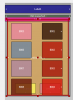Hi All,
B4A is very powerful and nice software to develop Android APPs. However, I am still not clear about placing controls correctly.
What I can see on mobile looks different that what i can see on designer.
I still do some trial and errors which eats lot of time for placing controls correctly.
I am still confuse/not clear about how to use AutoScalRate/AutoScale/%x/%y.
I am still not clear where shall I write my code, in Scale - General or Scale - General
Can someone help me and guide some powerful document or video for better understanding?
I may not be a good student
B4A is very powerful and nice software to develop Android APPs. However, I am still not clear about placing controls correctly.
What I can see on mobile looks different that what i can see on designer.
I still do some trial and errors which eats lot of time for placing controls correctly.
I am still confuse/not clear about how to use AutoScalRate/AutoScale/%x/%y.
I am still not clear where shall I write my code, in Scale - General or Scale - General
Can someone help me and guide some powerful document or video for better understanding?
I may not be a good student