Important for Huawei users (or others):
Make sure your energy settings don't pause your app (even the firebase service). Huawei calls it "protected apps". If your app isn't protected, the app will be completely paused when the screen is turned off! Yes, even the service! On my P8 I wondered why my Google Calendar widget did not update. That's the reason why.
Huwei OS has a list with "known apps" like fb and WhatsApp. Here it is set to protected automatically.
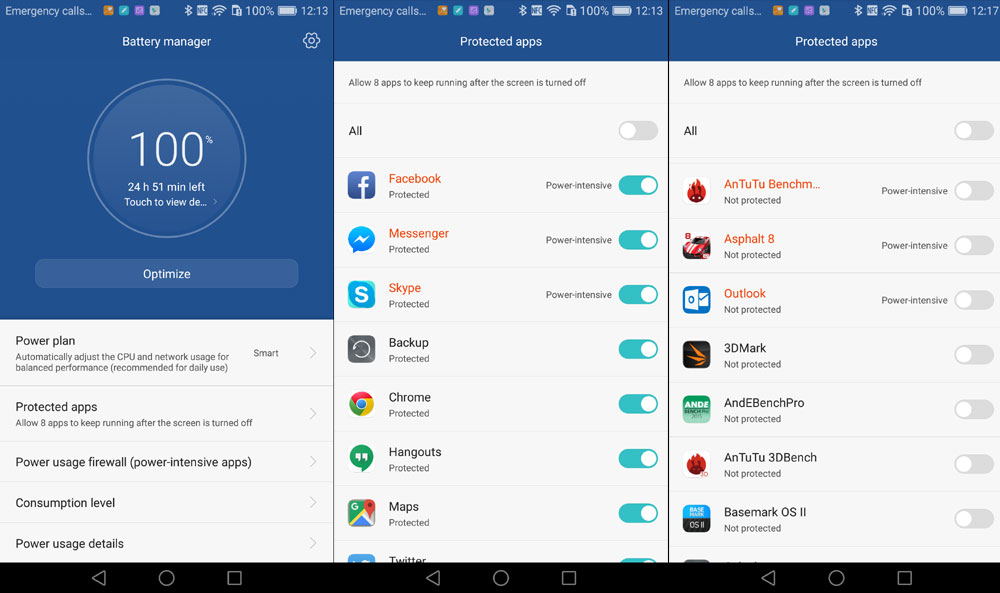
This is a quick guide how to
- set up a fresh app
- creating a new firebase project in the Firebase console
to receive Firebase messages.
First follow Erel's tutorial: https://www.b4x.com/android/forum/t...-messages-firebase-cloud-messaging-fcm.67716/
Important here:
- add "Android Support Repository" and "Google Repository" via SDK-manager
- copy the firebase lib (jar & xml) to the additional lib's folder
- create a new app with Erel's code
- add FirebaseNotifications from the libs tab
- edit the manifest and add these lines
Open your browser and go to https://console.firebase.google.com/
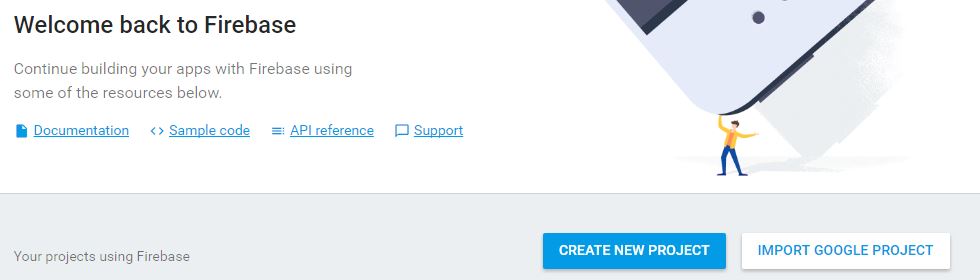
Click on "Create new project" and give it a name
Select "Add Firebase to your Android app"
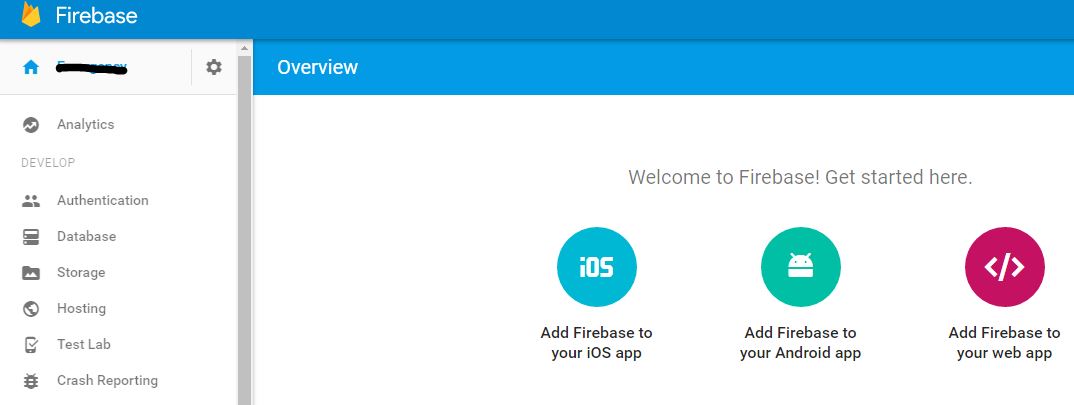
Set your app's package name (B4A -> Build configurations)
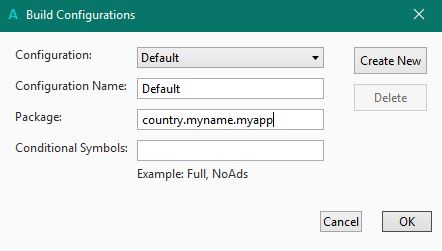
In the console use THE SAME name:
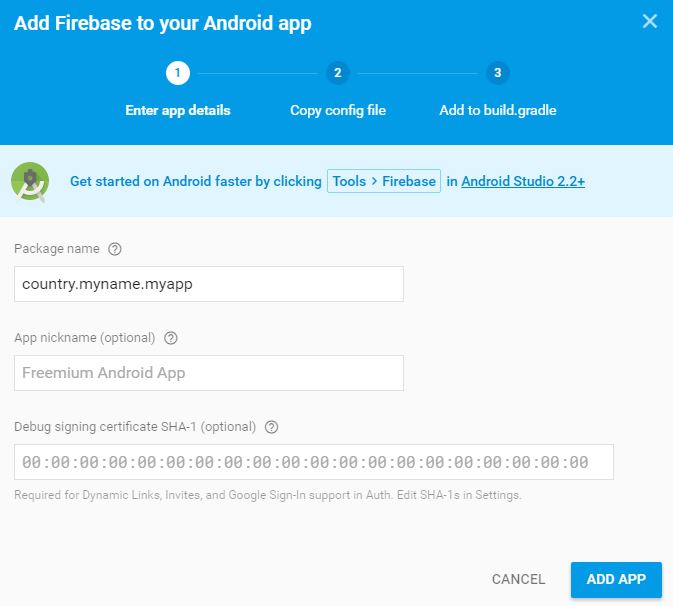
No need to enter more at this moment! Just click on "Add app"
Save the google-services.json to the main folder of your app
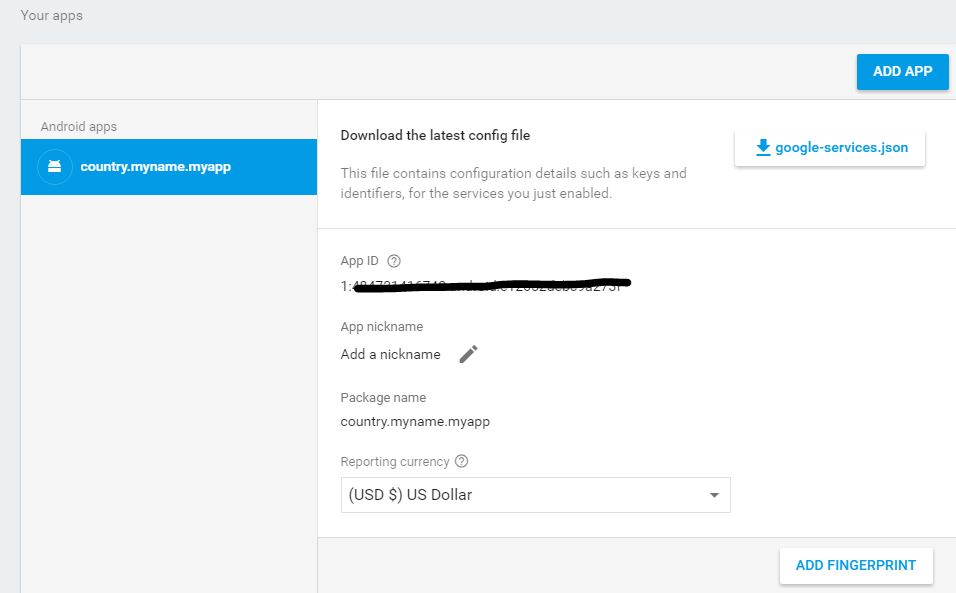
Under the tab "Cloud Messaging" you see the Firebase Messaging token and the Server key. Both are good for the API-Key in the B4J-App in Erel's example:
It is recommended to use the token (the "server key" is deprecated). Right now both work.
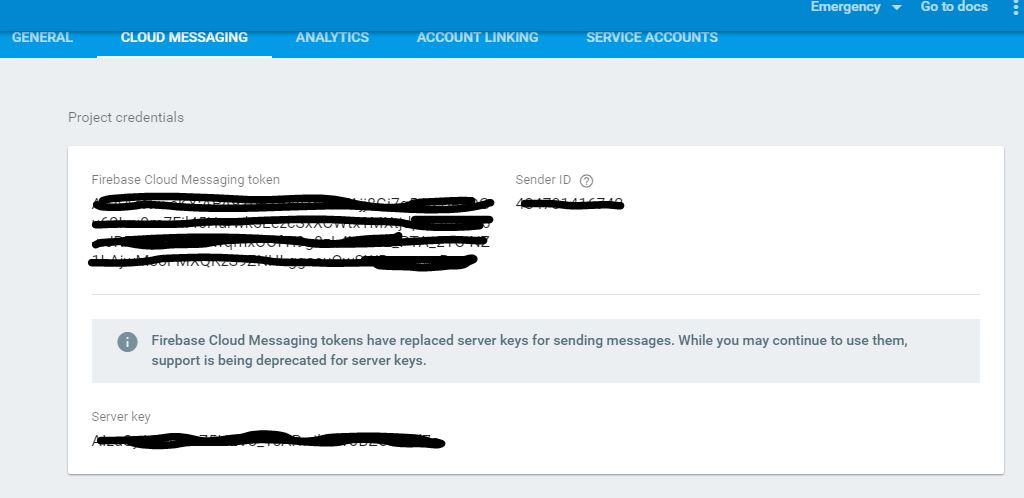
Compile your app (debug) and set a brakepoint here
Copy the token (this is the device's token) to the clipboard.
For a quick test: In the Firebase console select your project and click on "notifications":
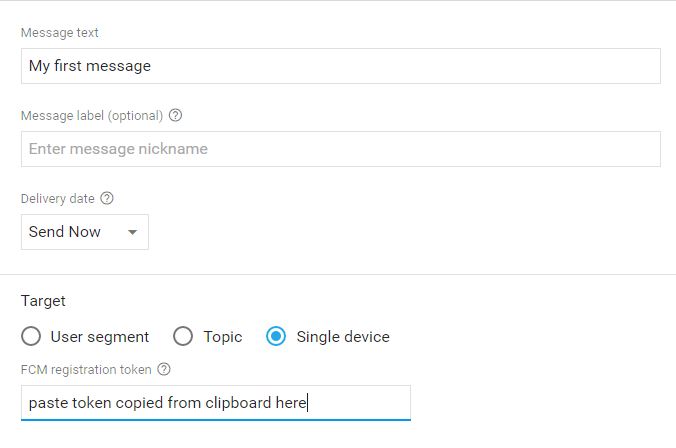
Paste the token and enter a message text
Run your app and press "Send message".
Your app will receive the message in a second (don't forget a breakpoint here):
Make sure your energy settings don't pause your app (even the firebase service). Huawei calls it "protected apps". If your app isn't protected, the app will be completely paused when the screen is turned off! Yes, even the service! On my P8 I wondered why my Google Calendar widget did not update. That's the reason why.
Huwei OS has a list with "known apps" like fb and WhatsApp. Here it is set to protected automatically.
This is a quick guide how to
- set up a fresh app
- creating a new firebase project in the Firebase console
to receive Firebase messages.
First follow Erel's tutorial: https://www.b4x.com/android/forum/t...-messages-firebase-cloud-messaging-fcm.67716/
Important here:
- add "Android Support Repository" and "Google Repository" via SDK-manager
- copy the firebase lib (jar & xml) to the additional lib's folder
- create a new app with Erel's code
- add FirebaseNotifications from the libs tab
- edit the manifest and add these lines
B4X:
'************ Google Play Services Base ************
AddApplicationText(
<activity android:name="com.google.android.gms.common.api.GoogleApiActivity"
android:theme="@android:style/Theme.Translucent.NoTitleBar"
android:exported="false"/>
<meta-data
android:name="com.google.android.gms.version"
android:value="@integer/google_play_services_version" />
)
'************ Google Play Services Base (end) ************
'************ Firebase Base ************
CreateResourceFromFile("google-services", "google-services.json")
AddPermission(android.permission.ACCESS_NETWORK_STATE)
AddPermission(android.permission.INTERNET)
AddPermission(android.permission.WAKE_LOCK)
AddPermission(com.google.android.c2dm.permission.RECEIVE)
AddPermission(${applicationId}.permission.C2D_MESSAGE)
AddManifestText( <permission android:name="${applicationId}.permission.C2D_MESSAGE"
android:protectionLevel="signature" />)
AddApplicationText(
<receiver
android:name="com.google.android.gms.measurement.AppMeasurementReceiver"
android:enabled="true">
<intent-filter>
<action android:name="com.google.android.gms.measurement.UPLOAD"/>
</intent-filter>
</receiver>
<service
android:name="com.google.android.gms.measurement.AppMeasurementService"
android:enabled="true"
android:exported="false"/>
<provider
android:authorities="${applicationId}.firebaseinitprovider"
android:name="com.google.firebase.provider.FirebaseInitProvider"
android:exported="false"
android:initOrder="100" />
<receiver
android:name="com.google.android.gms.measurement.AppMeasurementReceiver"
android:enabled="true">
<intent-filter>
<action android:name="com.google.android.gms.measurement.UPLOAD"/>
</intent-filter>
</receiver>
<service
android:name="com.google.android.gms.measurement.AppMeasurementService"
android:enabled="true"
android:exported="false"/>
<receiver
android:name="com.google.firebase.iid.FirebaseInstanceIdReceiver"
android:exported="true"
android:permission="com.google.android.c2dm.permission.SEND" >
<intent-filter>
<action android:name="com.google.android.c2dm.intent.RECEIVE" />
<action android:name="com.google.android.c2dm.intent.REGISTRATION" />
<category android:name="${applicationId}" />
</intent-filter>
</receiver>
<receiver
android:name="com.google.firebase.iid.FirebaseInstanceIdInternalReceiver"
android:exported="false" />
<service
android:name="com.google.firebase.iid.FirebaseInstanceIdService"
android:exported="true">
<intent-filter android:priority="-500">
<action android:name="com.google.firebase.INSTANCE_ID_EVENT" />
</intent-filter>
</service>
)
'************ Firebase Base (end) ************
'************ Firebase Notifications ************
AddApplicationText(
<service
android:name="com.google.firebase.messaging.FirebaseMessagingService"
android:exported="true">
<intent-filter android:priority="-500">
<action android:name="com.google.firebase.MESSAGING_EVENT" />
</intent-filter>
</service>
<service android:name="anywheresoftware.b4a.objects.FirebaseNotificationsService">
<intent-filter>
<action android:name="com.google.firebase.MESSAGING_EVENT"/>
</intent-filter>
</service>
)
'************ Firebase Notifications (end)************Open your browser and go to https://console.firebase.google.com/
Click on "Create new project" and give it a name
Select "Add Firebase to your Android app"
Set your app's package name (B4A -> Build configurations)
In the console use THE SAME name:
No need to enter more at this moment! Just click on "Add app"
Save the google-services.json to the main folder of your app
Under the tab "Cloud Messaging" you see the Firebase Messaging token and the Server key. Both are good for the API-Key in the B4J-App in Erel's example:
B4X:
Job.GetRequest.SetHeader("Authorization", "key=" & API_KEY) ' this goes here...It is recommended to use the token (the "server key" is deprecated). Right now both work.
Compile your app (debug) and set a brakepoint here
B4X:
Public Sub SubscribeToTopics
fm.SubscribeToTopic("general") 'you can subscribe to more topics
log(fm.token)
End SubCopy the token (this is the device's token) to the clipboard.
For a quick test: In the Firebase console select your project and click on "notifications":
Paste the token and enter a message text
Run your app and press "Send message".
Your app will receive the message in a second (don't forget a breakpoint here):
B4X:
Sub fm_MessageArrived (Message As RemoteMessage)
Log("Message arrived")
Log($"Message data: ${Message.GetData}"$)
Dim n As Notification
n.Initialize
n.Icon = "icon"
n.SetInfo(Message.GetData.Get("title"), Message.GetData.Get("body"), Main)
n.Notify(1)
End SubAttachments
Last edited:
