This library contains a custom view called Starchild_B4J_SmartGraphView which can be added into a form layout using B4J Designer. It provides a simple and stylish way of presenting dynamic data as a graphed display. Spot, Line and Bars can be used to represent the plotted data values on the graph.
SmartGraphView can automatically re-scale itself to best present the plotted data, or you can choose the method it should use to automatically alter the X and Y scales when required.
The main difference to other graphing solutions is that the X-Axis can also be used as a Time Line to present Y values against an X-Axis (Tick values) as Time-of-Day.
Once the graph is displayed the user can drag a selection marker across the graph to read the displayed plotted data using the mouse, generating appropriate mouse events.
Refer to the example provided.
Generated Events:
MouseMoving(X As Double, Y As Double)
Mouse hovering over graph.
Returns the values of the X and Y for the closest plotted data item displayed on the graph.
MouseClicked(X As Double, Y As Double)
Clicked on the graph
Returns the values of the X and Y for the closest plotted data item displayed on the graph.
MouseEntering()
Has just moved onto the graph area.
MouseLeaving()
Has just moved away from the graph.
Methods:
Initialize (Owner As Object, EventPrefix As String)
Initialise the SmartGraphView. NB: B4J Designer does this for you.
eg. MyGraph.Initialize(Me,”MyGraph”)
Clear
Clear the Graph and erase ALL plotted data
Plot(X As Double,Y As Double)
Add this data element to the graph.
NB: Will NOT appear on graph until RenderAllNow() is called.
SortAllDataX
Sort All Plotted Data into Ascending order on the X axis.
RenderAllNow
Redraw the Graph entirely.
ie. Redraws the grid, both X/Y axis, the plotted data and the title.
TestGraph
Display a graph of test data to demonstrate some of the features.
SetAxisY( AxisName As String, Minimum As Double, Maximum As Double, NumberOfSteps As Int, StepValue As Double, MinIntegerDigits As Int, DecimalPlaces As Int )
Define the Y axis for the graph.
AxisName .. text name displayed just above the top of the Y-Axis.
Minimum .. Preferred minimum value at the bottom of the Y-Axis.
Maximum .. Preferred maximum value at the top of the Y-Axis.
NumberOfSteps .. number of tick interval marks on the Y-Axis. (NB: 0 = automatic)
StepValue .. value between each step interval on the Y-Axis. (NB: 0=automatic)
SetAxisX( AxisName As String, Minimum As Double, Maximum As Double, NumberOfSteps As Int, StepValue As Double, MinIntegerDigits As Int, TimeFormat As String )
Define the X axis for the graph.
AxisName .. text name displayed underneath X-Axis.
Minimum .. Preferred minimum value at the left end of the X-Axis.
Maximum .. Preferred maximum value at the right end of the X-Axis.
NumberOfSteps .. number of tick interval marks on the X-Axis. (NB: 0 = automatic)
StepValue .. value between each step interval on the X-Axis. (NB: 0=automatic)
TimeFormat .. to show the TOD on the X axis.
The X axis can show time-of-day using TICK values.
Adjust Graph Minimums and Maximums to fit all Plotted data.
NB: Should call SortAllDataX() first.
If existing Scales do not extend far enough, then for
RenderTitleOnly
Update the Title only.
NB: Much faster to only re-draw the Title text.
AdjustRightEdge(Edge As Double)
Adjust the indent at the right edge of the graph.
NB: This value is multiplied by the AXIS_INDENT value to determine the actual right indent.
Edge = 1.0 ... which would give a right indent of AXIS_INDENT. The default value is (0.7)
GetTimeFormatX As String
Returns: Time Format used for X axis (""=numerical X data)
(same format as used by DateTime object)
GetNameX As String
Returns: Name of X axis
GetNameY As String
Returns: Name of Y axis
Snapshot as Image
Returns: Image of the entire Graph (including Marker)
Snapshot2 As Image
'Returns: Image of the entire Graph (without Marker)
Properties
Visible, BackColor, DropShadow, Tag
Custom Properties
The following custom properties can be set in the Layout Designer or using code at run-time. They are all given a suitable default value.
AXIS_INDENT, AXIS_COLOUR, AXIS_LINE_WIDTH, AXIS_MARKER_LENGTH, AXIS_TEXT_SIZE, AXIS_X_TEXT_COLOUR, AXIS_Y_TEXT_COLOUR, GRID_COLOUR, SHOW_GRID, TITLE_TEXT, TITLE_SIZE, TITLE_COLOUR, OVERLAY_TEXT, OVERLAY_SIZE, OVERLAY_COLOUR, SHOW_MARKER, MARKER_WIDTH, MARKER_COLOUR, MARKER_TEXT, MARKER_TEXT_SIZE, SHOW_DATA_LINE, DATA_LINE_COLOUR, DATA_LINE_WIDTH, SHOW_DATA_POINT, DATA_POINT_COLOUR, DATA_POINT_SIZE, SHOW_DATA_BAR, DATA_BAR_COLOUR, DATA_BAR_WIDTH
NB: AXIS_TEXT_SIZE, DATA_POINT_SIZE and DATA_BAR_WIDTH can be set to (0) if you want the graph to automatically calculate a suitable value.
ReleaseKey
This is a writable only property of the SmartGraphView. You can use the graph in DEBUG mode without a valid ReleaseKey to evaluate and determine if this Object is suitable for your application. A release key is available on request from my web site www.starchild.com.au
Example Screen Shots
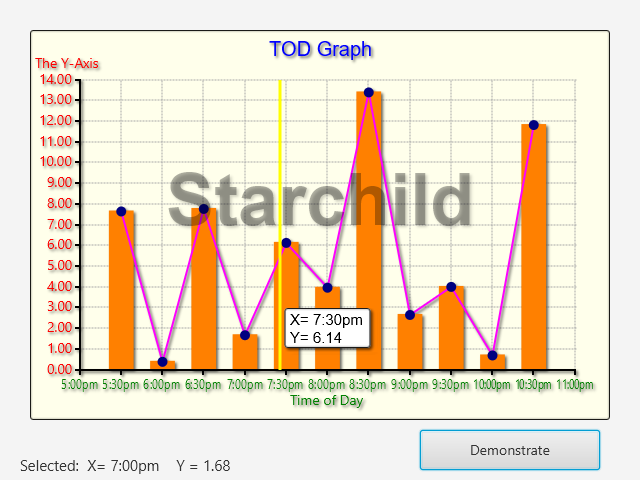
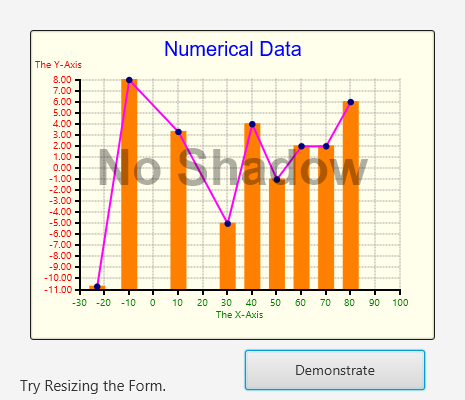
SmartGraphView can automatically re-scale itself to best present the plotted data, or you can choose the method it should use to automatically alter the X and Y scales when required.
The main difference to other graphing solutions is that the X-Axis can also be used as a Time Line to present Y values against an X-Axis (Tick values) as Time-of-Day.
Once the graph is displayed the user can drag a selection marker across the graph to read the displayed plotted data using the mouse, generating appropriate mouse events.
Refer to the example provided.
Generated Events:
MouseMoving(X As Double, Y As Double)
Mouse hovering over graph.
Returns the values of the X and Y for the closest plotted data item displayed on the graph.
MouseClicked(X As Double, Y As Double)
Clicked on the graph
Returns the values of the X and Y for the closest plotted data item displayed on the graph.
MouseEntering()
Has just moved onto the graph area.
MouseLeaving()
Has just moved away from the graph.
Methods:
Initialize (Owner As Object, EventPrefix As String)
Initialise the SmartGraphView. NB: B4J Designer does this for you.
eg. MyGraph.Initialize(Me,”MyGraph”)
Clear
Clear the Graph and erase ALL plotted data
Plot(X As Double,Y As Double)
Add this data element to the graph.
NB: Will NOT appear on graph until RenderAllNow() is called.
SortAllDataX
Sort All Plotted Data into Ascending order on the X axis.
RenderAllNow
Redraw the Graph entirely.
ie. Redraws the grid, both X/Y axis, the plotted data and the title.
TestGraph
Display a graph of test data to demonstrate some of the features.
SetAxisY( AxisName As String, Minimum As Double, Maximum As Double, NumberOfSteps As Int, StepValue As Double, MinIntegerDigits As Int, DecimalPlaces As Int )
Define the Y axis for the graph.
AxisName .. text name displayed just above the top of the Y-Axis.
Minimum .. Preferred minimum value at the bottom of the Y-Axis.
Maximum .. Preferred maximum value at the top of the Y-Axis.
NumberOfSteps .. number of tick interval marks on the Y-Axis. (NB: 0 = automatic)
StepValue .. value between each step interval on the Y-Axis. (NB: 0=automatic)
SetAxisX( AxisName As String, Minimum As Double, Maximum As Double, NumberOfSteps As Int, StepValue As Double, MinIntegerDigits As Int, TimeFormat As String )
Define the X axis for the graph.
AxisName .. text name displayed underneath X-Axis.
Minimum .. Preferred minimum value at the left end of the X-Axis.
Maximum .. Preferred maximum value at the right end of the X-Axis.
NumberOfSteps .. number of tick interval marks on the X-Axis. (NB: 0 = automatic)
StepValue .. value between each step interval on the X-Axis. (NB: 0=automatic)
TimeFormat .. to show the TOD on the X axis.
The X axis can show time-of-day using TICK values.
"h:mma" eg. 4:32pm
"hh:mma" eg. 04:32pm
"HH:mm" eg. 16:32
"HH" eg. 16
"HH:mm:ss" eg. 16:32:41
NB: same format as used by B4J DateTime object
"" leave blank for numerical X data axis)
AutoRescale(ModeX As Boolean,ModeY As Boolean)Adjust Graph Minimums and Maximums to fit all Plotted data.
NB: Should call SortAllDataX() first.
If existing Scales do not extend far enough, then for
Mode=TRUE ... Increase NumberOfSteps, (StepValue remains the same)
Mode=FALSE .. Increase StepValue, (NumberOfSteps remains the same)
RenderTitleOnly
Update the Title only.
NB: Much faster to only re-draw the Title text.
AdjustRightEdge(Edge As Double)
Adjust the indent at the right edge of the graph.
NB: This value is multiplied by the AXIS_INDENT value to determine the actual right indent.
Edge = 1.0 ... which would give a right indent of AXIS_INDENT. The default value is (0.7)
GetTimeFormatX As String
Returns: Time Format used for X axis (""=numerical X data)
(same format as used by DateTime object)
GetNameX As String
Returns: Name of X axis
GetNameY As String
Returns: Name of Y axis
Snapshot as Image
Returns: Image of the entire Graph (including Marker)
Snapshot2 As Image
'Returns: Image of the entire Graph (without Marker)
Properties
Visible, BackColor, DropShadow, Tag
Custom Properties
The following custom properties can be set in the Layout Designer or using code at run-time. They are all given a suitable default value.
AXIS_INDENT, AXIS_COLOUR, AXIS_LINE_WIDTH, AXIS_MARKER_LENGTH, AXIS_TEXT_SIZE, AXIS_X_TEXT_COLOUR, AXIS_Y_TEXT_COLOUR, GRID_COLOUR, SHOW_GRID, TITLE_TEXT, TITLE_SIZE, TITLE_COLOUR, OVERLAY_TEXT, OVERLAY_SIZE, OVERLAY_COLOUR, SHOW_MARKER, MARKER_WIDTH, MARKER_COLOUR, MARKER_TEXT, MARKER_TEXT_SIZE, SHOW_DATA_LINE, DATA_LINE_COLOUR, DATA_LINE_WIDTH, SHOW_DATA_POINT, DATA_POINT_COLOUR, DATA_POINT_SIZE, SHOW_DATA_BAR, DATA_BAR_COLOUR, DATA_BAR_WIDTH
NB: AXIS_TEXT_SIZE, DATA_POINT_SIZE and DATA_BAR_WIDTH can be set to (0) if you want the graph to automatically calculate a suitable value.
ReleaseKey
This is a writable only property of the SmartGraphView. You can use the graph in DEBUG mode without a valid ReleaseKey to evaluate and determine if this Object is suitable for your application. A release key is available on request from my web site www.starchild.com.au
Example Screen Shots
Attachments
Last edited:
