Sharing my first experience on how to develop a B4J UI application using the B4J-Bridge, in a window on Ubuntu 18.04.3 LTS (Codename bionic) running on an ACER Aspire.
My aim is to develop some client B4J UI applications running in a window under Linux (and not full screen like for example on a Raspberry Pi) to interact with connected microcontrollers or SBC's.
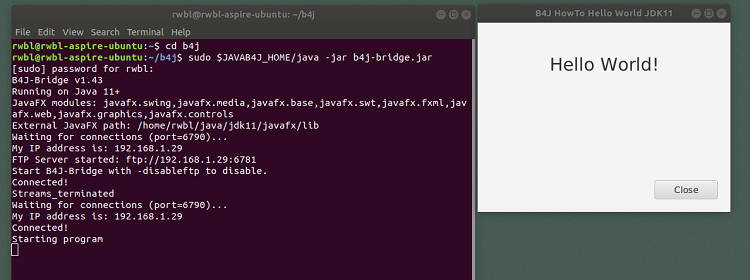
The steps below outline the installation of the OpenJDK/JFX, B4J-Bridge and run a simple B4J UI Application using the B4J-Bridge.
NOTES
1) Username used: rwbl. 2) Next step is to test the B4JPackager11 on Ubuntu.
1. Download OpenJDK 11 + OpenJFX 11 Archive
Read this post and download from the Linux archive listed under the Plattforms section.
The archive is stored in the Downloads folder
2. Create JDK Folder
Created a sub-folder java/jdk11 in the Home folder.
3. Extract Archive
Extracted the archive, using the Ubuntu file manager, to the JDK11 folder /home/rwbl/java/jdk11.
4. Create Environment Variable
Created the environment variables pointing to Java Runtime:
Check if the environment variable is correct:
NOTES
Using the $JAVAB4J_HOME environment variable, because had also installed other Java versions, like the latest OpenJDK 11 and higher versions.
It is not required to create another environment variable pointing to the JavaFX folder,
because the B4J-Bridge searches for the JavaFX sub-folder under $JAVAB4J_HOME.
To make the environment variables permanent, create a sh file.
with content
Use unset VARIABLE to remove.
Read more about Ubuntu Environment vars here: https://help.ubuntu.com/community/EnvironmentVariables#System-wide_environment_variables
5. Create the B4J-Bridge Folder
Created a sub-folder b4j in the Home folder
6. Download the B4J-Bridge
7. Start the B4J-Bridge
NOTES
Check out that the JavaFX modules have been found and the external JavaFX path is found.
Note the "My IP address".
8. Create B4J UI Sample Application
On the development device, create using the B4J IDE a simple test application.
The layout file Main.bjl contains a pane, label and button.
9. Run the B4J UI Sample Application
In the B4J IDE, connect to the B4J Bridge running on the Ubuntu PC (=check out the IP address under "My IP address is").
Check the terminal for connected.
Compile and run.
The B4J sample application window shows up on the Ubunto Desktop.
The terminal logs:
Exit the application by clicking on button Close.
The terminal logs:
Hints
To make a screenshot of the B4J Application, press the print screen button.
The screenshot image png file is stored in folder /home/rwbl/pictures.
10. Run B4J Application from Ubuntu Command Line
The B4J sample application "helloworld.jar" is created on the development PC in the Objects folder of the B4J Project.
Example steps to run the application from the Ubuntu Command Line.
These steps would be required for every B4R application developed.
a. Create folder "helloworld" on the Ubuntu device
b. Transfer "helloworld.jar" from development PC to Ubuntu folder "helloworld".
Used WinSCP to transfer the file, but FTP is also an option.
Hint
Instead of transferring the jar, use the B4J-Bridge created file.
If the application has been tested with the B4J-Bridge as outlined earlier, the folder /home/rwbl/b4j/tempjars contains a file AyncInputN (N=number)
Copy this file (and other files required to run) to /home/rwbl/b4j/helloworld and rename to helloworld.jar.
c. Test running the application from a Terminal Command Line.
This requires two environment variables JAVAB4J_HOME (created earlier) and JAVAFXB4J_HOME.
Run the application with command:
The B4J application started - all fine .
.
d. Bash Script
To close out, this solution can be put in an executable bash script, i.e. run.sh in folder /home/rwbl/b4j/helloworld
Make the script executable:
Run the script:
Hint
If both environment variables are permanent, then export commands not needed, i.e. amend the file
so it contains
My aim is to develop some client B4J UI applications running in a window under Linux (and not full screen like for example on a Raspberry Pi) to interact with connected microcontrollers or SBC's.
The steps below outline the installation of the OpenJDK/JFX, B4J-Bridge and run a simple B4J UI Application using the B4J-Bridge.
NOTES
1) Username used: rwbl. 2) Next step is to test the B4JPackager11 on Ubuntu.
1. Download OpenJDK 11 + OpenJFX 11 Archive
Read this post and download from the Linux archive listed under the Plattforms section.
The archive is stored in the Downloads folder
B4X:
/home/rwbl/Downloads.2. Create JDK Folder
Created a sub-folder java/jdk11 in the Home folder.
B4X:
mkdir /home/rwbl/java/jdk113. Extract Archive
Extracted the archive, using the Ubuntu file manager, to the JDK11 folder /home/rwbl/java/jdk11.
4. Create Environment Variable
Created the environment variables pointing to Java Runtime:
B4X:
export JAVAB4J_HOME=/home/rwbl/java/jdk11/bin
B4X:
$JAVAB4J_HOME
-bash: /home/rwbl/java/jdk11/bin: Is a directoryUsing the $JAVAB4J_HOME environment variable, because had also installed other Java versions, like the latest OpenJDK 11 and higher versions.
It is not required to create another environment variable pointing to the JavaFX folder,
because the B4J-Bridge searches for the JavaFX sub-folder under $JAVAB4J_HOME.
To make the environment variables permanent, create a sh file.
B4X:
sudo nano /etc/profile.d/rwblenvvars.sh
B4X:
export JAVAB4J_HOME=/home/rwbl/java/jdk11/binUse unset VARIABLE to remove.
Read more about Ubuntu Environment vars here: https://help.ubuntu.com/community/EnvironmentVariables#System-wide_environment_variables
5. Create the B4J-Bridge Folder
Created a sub-folder b4j in the Home folder
B4X:
mkdir /home/rwbl/b4j6. Download the B4J-Bridge
B4X:
wget www.b4x.com/b4j/files/b4j-bridge.jar
B4X:
--2019-10-04 10:04:29-- https://www.b4x.com/b4j/files/b4j-bridge.jar
Resolving www.b4x.com (www.b4x.com)... 67.227.218.133
Connecting to www.b4x.com (www.b4x.com)|67.227.218.133|:80... connected.
HTTP request sent, awaiting response... 301 Moved Permanently
Location: https://www.b4x.com/b4j/files/b4j-bridge.jar [following]
--2019-10-04 10:04:30-- https://www.b4x.com/b4j/files/b4j-bridge.jar
Connecting to www.b4x.com (www.b4x.com)|67.227.218.133|:443... connected.
HTTP request sent, awaiting response... 200 OK
Length: 240461 (235K) [application/java-archive]
Saving to: ‘b4j-bridge.jar’
b4j-bridge.jar 100%[=================================================>] 234,83K 141KB/s in 1,7s
2019-10-04 10:04:32 (141 KB/s) - ‘b4j-bridge.jar’ saved [240461/240461]7. Start the B4J-Bridge
B4X:
sudo $JAVAB4J_HOME/java -jar b4j-bridge.jar
B4X:
B4J-Bridge v1.43
Running on Java 11+
JavaFX modules: javafx.swing,javafx.media,javafx.base,javafx.swt,javafx.fxml,javafx.web,javafx.graphics,javafx.controls
External JavaFX path: /home/rwbl/java/jdk11/javafx/lib
Waiting for connections (port=6790)...
My IP address is: 192.168.1.29
FTP Server started: ftp://192.168.1.29:6781
Start B4J-Bridge with -disableftp to disable.
Connected!
Streams_terminated
Waiting for connections (port=6790)...
My IP address is: 192.168.1.29Check out that the JavaFX modules have been found and the external JavaFX path is found.
Note the "My IP address".
8. Create B4J UI Sample Application
On the development device, create using the B4J IDE a simple test application.
The layout file Main.bjl contains a pane, label and button.
B4X:
#Region Project Attributes
#MainFormWidth: 400
#MainFormHeight: 300
#End Region
Sub Process_Globals
Private fx As JFX
Private MainForm As Form
Private Button_Close As Button
End Sub
Sub AppStart (Form1 As Form, Args() As String)
MainForm = Form1
'Load the layout file stored in the files folder (DirAssets)
MainForm.RootPane.LoadLayout("Main")
MainForm.Title = "B4J HowTo Hello World JDK11"
MainForm.Show
End Sub
Sub Button_Close_Click
MainForm.Close
End Sub9. Run the B4J UI Sample Application
In the B4J IDE, connect to the B4J Bridge running on the Ubuntu PC (=check out the IP address under "My IP address is").
Check the terminal for connected.
B4X:
B4J-Bridge v1.43
Running on Java 11+
JavaFX modules: javafx.swing,javafx.media,javafx.base,javafx.swt,javafx.fxml,javafx.web,javafx.graphics,javafx.controls
External JavaFX path: /home/rwbl/java/jdk11/javafx/lib
Waiting for connections (port=6790)...
My IP address is: 192.168.1.29
FTP Server started: ftp://192.168.1.29:6781
Start B4J-Bridge with -disableftp to disable.
Connected!
Streams_terminated
Waiting for connections (port=6790)...
My IP address is: 192.168.1.29
Connected!Compile and run.
The B4J sample application window shows up on the Ubunto Desktop.
The terminal logs:
B4X:
Starting programExit the application by clicking on button Close.
The terminal logs:
B4X:
ProcessCompletedHints
To make a screenshot of the B4J Application, press the print screen button.
The screenshot image png file is stored in folder /home/rwbl/pictures.
10. Run B4J Application from Ubuntu Command Line
The B4J sample application "helloworld.jar" is created on the development PC in the Objects folder of the B4J Project.
Example steps to run the application from the Ubuntu Command Line.
These steps would be required for every B4R application developed.
a. Create folder "helloworld" on the Ubuntu device
B4X:
mkdir /home/rwbl/b4j/helloworldb. Transfer "helloworld.jar" from development PC to Ubuntu folder "helloworld".
Used WinSCP to transfer the file, but FTP is also an option.
Hint
Instead of transferring the jar, use the B4J-Bridge created file.
If the application has been tested with the B4J-Bridge as outlined earlier, the folder /home/rwbl/b4j/tempjars contains a file AyncInputN (N=number)
Copy this file (and other files required to run) to /home/rwbl/b4j/helloworld and rename to helloworld.jar.
c. Test running the application from a Terminal Command Line.
This requires two environment variables JAVAB4J_HOME (created earlier) and JAVAFXB4J_HOME.
B4X:
export JAVAB4J_HOME=/home/rwbl/java/jdk11/bin
export JAVAFXB4J_HOME=/home/rwbl/java/jdk11/javafx/libRun the application with command:
B4X:
$JAVAB4J_HOME/java --module-path $JAVAFXB4J_HOME --add-modules ALL-MODULE-PATH -jar helloworld.jarThe B4J application started - all fine
d. Bash Script
To close out, this solution can be put in an executable bash script, i.e. run.sh in folder /home/rwbl/b4j/helloworld
B4X:
#!/bin/bash
export JAVAB4J_HOME=/home/rwbl/java/jdk11/bin
export JAVAFXB4J_HOME=/home/rwbl/java/jdk11/javafx/lib
$JAVAB4J_HOME/java --module-path $JAVAFXB4J_HOME --add-modules ALL-MODULE-PATH -jar helloworld.jar &
exit 0Make the script executable:
B4X:
sudo chmod +x run.shRun the script:
B4X:
./run.shIf both environment variables are permanent, then export commands not needed, i.e. amend the file
B4X:
/etc/profile.d/rwblenvvars.sh
B4X:
export JAVAB4J_HOME=/home/rwbl/java/jdk11/bin
export JAVAFXB4J_HOME=/home/rwbl/java/jdk11/javafx/lib
Last edited:
