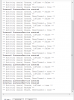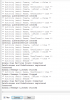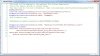What is it?
Not so recently a new branch of the Android platform was released for wearables (Watches and things) know simply as Android Wear. Wearables running Android Wear are made to be an extension for your existing mobile Android device. They bring notifications and app information / interaction out of your pocket and onto your wrist (and maybe other places if other wearable devices are released). I believe notifications will account for about 80% of the usage of these wearable devices. Wearable notification support has been possible for a while with the Notification Builder library, and the possibility to make apps that run on Android Wear has also been possible Tutorial. There was still a little issue; your mobile device and your wearable device couldn't talk to each other.
So, here is the Wearable DataLayer library. It allows you to communicate between the 2 devices. There are a couple of ways this works. There are:
How To Install
First of all, copy the .jar and .xml to your additional libraries folder like any other library.
The use of this library requires the inclusion of Google Play Services. Similar to the Android-Support libraries, you have to download this with sdk manager and copy the library file(s) over to your additional libraries folder. A typical place for this would be
Although this path may be different depending on your installation.
It also requires 'AdditionalRes'. Again the path may vary. This is just for the Version ID of Play Services.
I will update that post a little in the future and also create / post a few simple examples to help you all out.
Note: I have edited a few bits since my last BIG testing session, hopefully it won't have broken anything. I've run a few tests but thought it was about time I got this online so I will fix any issues as they come up. Also, a lot has changed since the BETA so the examples for that won't work, though the principles are the same so you should be able to get the idea from it.
Documentation
WearableDataLayer
Author: BarxDroid
Version: 1
To Be Continued.............
Not so recently a new branch of the Android platform was released for wearables (Watches and things) know simply as Android Wear. Wearables running Android Wear are made to be an extension for your existing mobile Android device. They bring notifications and app information / interaction out of your pocket and onto your wrist (and maybe other places if other wearable devices are released). I believe notifications will account for about 80% of the usage of these wearable devices. Wearable notification support has been possible for a while with the Notification Builder library, and the possibility to make apps that run on Android Wear has also been possible Tutorial. There was still a little issue; your mobile device and your wearable device couldn't talk to each other.
So, here is the Wearable DataLayer library. It allows you to communicate between the 2 devices. There are a couple of ways this works. There are:
- Messages - these are 'send and forget' one way messages for small amounts of information (<100 KB)
- DataMaps (Google call them DataItems, externally, but DataMaps internally
) - These are maps of data that are kept in sync on the Wear Network (a virtual connection between the devices). This data can be changed from either side and the data will sync to all other devices. DataMaps can hold Strings, Ints, Booleans, etc.
- Assets - These are technically part of DataMaps but it is easier to explain them separately and you create them like so. Assets are basically used to transfer larger (anything > 100 KB) blocks of information as a File or Bitmaps. Assets are added to DataMaps and the system takes care of the transfer over bluetooth and caching, avoiding re-transmission.
How To Install
First of all, copy the .jar and .xml to your additional libraries folder like any other library.
The use of this library requires the inclusion of Google Play Services. Similar to the Android-Support libraries, you have to download this with sdk manager and copy the library file(s) over to your additional libraries folder. A typical place for this would be
C:\Program Files\Android\sdk\extras\google\google_play_services\libproject\google-play-services_lib\libs
Although this path may be different depending on your installation.
It also requires 'AdditionalRes'. Again the path may vary. This is just for the Version ID of Play Services.
#AdditionalRes: C:\Program Files\Android\sdk\extras\google\google_play_services\libproject\google-play-services_lib\res, com.google.android.gms
I will update that post a little in the future and also create / post a few simple examples to help you all out.
Note: I have edited a few bits since my last BIG testing session, hopefully it won't have broken anything. I've run a few tests but thought it was about time I got this online so I will fix any issues as they come up. Also, a lot has changed since the BETA so the examples for that won't work, though the principles are the same so you should be able to get the idea from it.
Documentation
WearableDataLayer
Author: BarxDroid
Version: 1
Methods:- AddDynamicListener
Adds a dynamic listener to receive message events.
A dynamic listener is create at runtime and will be removed once the process is stopped or once RemoveListener is called. - Info
NOTE: This method doesn't do anything and is to provide information only.
A Message is used to 'Send and forget' small amounts (<100KB) of data.
You can receive the messages either with dynamic or static receivers.
Dynamic - Will only be received while the listener is registered.
Register with .AddDynamicReceiver.
You must also unregister once done using .RemoveDynamicReceiver
static - More complex but means you can receive messages at any time
Add the following text to the Manifest Editor
<code>AddApplicationText(
<service android:name="barxdroid.wearabledatalayer.ListenerService"
android:label="Wearable Listener">
<intent-filter>
<action android:name="com.google.android.gms.wearable.BIND_LISTENER" />
</intent-filter>
</service>)
</code>
Then add a service called 'WearListenerService to your project and in the service module, use code like this.
<code>
Sub Process_Globals
Dim WL As WearableListener
End Sub
Sub Service_Start (StartingIntent As Intent)
WL.Initialize("WL")
WL.HandleIntent(StartingIntent)
End Sub
Sub WL_MessageReceived(SourceNodeID As String, RequestID As Int, msgPath As String, Data As String)
ToastMessageShow(Data, False)
End Sub
</code> - IsInitialized As Boolean
- RemoveListener
Removes the dynamic listener so no more messages will be received - Send (NodeID As String, Timeout As Long, msgPath As String, Data As String)
Sends a message to a specified node
NodeID - The ID of the node to connect to.
Timeout - The timeout before the message sending will fail in milliseconds.
Path - Denotes a path identifier to specify a particular endpoint at the receiving node.
Data - A ByteArray of data to pass. Do not pass >100KB. Pass Null if not required.
- AddDynamicListener
- WearableAsset
Methods:- CreateFromBitmap (bitmap As Bitmap) As Asset
Creates an Asset to use from a Bitmap - CreateFromFile (Dir As String, Filename As String) As Asset
Creates an Asset to use from a File - Info
This method doesn't do anything, it is here purely for informational purposes.
An asset is used to send a binary blob of data such as an image.
You attach an asset to a DataItem.
The system takes care of conserving bluetooth by caching large assets to avoid re-transmission.
- CreateFromBitmap (bitmap As Bitmap) As Asset
- WearableDataLayer
Events:- BitmapResult (Tag As String, Result As Bitmap)
- Connected ( As )
- ConnectionFailed (ErrorCode As Int, Reason As String)
- ConnectionSuspended (Reason As String)
- DataChanged (ChangedItems As Map, DeletedItems As Map)
- DataMapAdded (Success As Boolean)
- DataMapDeleted (Path as string As , Success As Boolean)
- DataMapResults (Success As Boolean, Results As Map)
- FileResult (Tag As String, Dir As String, Filename As String, Success As Boolean)
- LocalNodeIDResult (Success As Boolean, NodeID As String, NodeDisplayName As String)
- MessageReceived (SourceNodeID As String, RequestID As Int, msgPath As String, Data As String)
- MessageSent (Success As Boolean)
- NodeResults (Results As List)
- PeerConnected (ID As Int, DisplayName As String)
- message As Message
- AddDataMap (Path As String, dataMap As DataMap)
Adds a Data Map to the Client to sync across the Wearable Data connection.
DataMaps are synchronized across all devices
Path - The path to store the DataMap under. e.g "/User"
DataMap - The DataMap object to add
Will call DatamapAdded() once complete returning the path for Identification and the success
Also triggers DataChanged() event if new information is added - ClearCallingIdentity
- Connect
Connects the Google Play services client (required for the Data Layer to work)
The _onConnected event will raise once the connection is successful.
Do NOT attempt to use the Data Layer until the connection is successful
Make sure you disconnect the client once done (probably best to do this in Activity_Pause() - DeleteDataMap (Path As String)
Deletes a DataMap
Path - The path which the DataMap resides.
Calls DataMapDeleted() Event if present, with the success of the action - Disconnect
Disconnects the Google Play services client
Should always be called once you have finished with the Data Layer e.g. when the app closes or is paused. - GetAllDataMaps
Returns all the present DataMaps as a Map.
Each Map Key-Value pair is as follows
Key - The path that the DataMap resides
Value - The DataMap object
The results will be returned in the DataLayer_DataMapResults() event - GetBitmapFromAsset (tag As String, asset As Asset)
Gets a Bitmap from an Asset
Tag - a Tag used to identify the request in the resulting callback
Asset - the Asset object to extract the File from
Result returned in BitmapResult() callback - GetConnectedNodes
Get a list of the connected Nodes (Devices)
The returned List will contains a Map for each node.
The map will then contains 3 Key-Value pairs:
ID - The ID of the node, this is used to reference the node when sending messages etc
DisplayName - A HumanReadable name for the device (on my Samsung Gear Live this matched the ID so was of no use)
ToString - A string representation of the full Node object, used mainly for my testing
Result returned in NodeResults() Event - GetDataMap (Path As String, Tag As String)
Gets an existing DataMap
Path - the path that the DataMap resides
Tag - a tag that is passed through to the results to make the result set identifiable
If there is more than one DataMap with the same Path present on the Wear network. e.g. from different Nodes.
All the DataMaps with that name will be returned.
Use GetDataMap2 to specify a Node to narrow down a specific DataMap.
Results are returned in DatamapResults() Event - GetDataMap2 (NodeID As String, Path As String, Tag As String)
Similar to GetDataMap but allows you to specify a NodeID. - GetFileFromAsset (tag As String, asset As Asset, TargetDir As String, TargetFilename As String)
Gets a File from an Asset
Tag - A tag used to identify the request in the resulting callback
Asset - The Asset object to extract the File from.
TargetDir - The directory where the File will be created
TargetFilename - The filename that the extracted File will be named
Result returned in FileResult() callback - Initialize (Eventname As String)
Initializes the object.
Note: this library requires Android 4.3 (API18) or above - LocalNodeID
Gets the NodeID of the local Device
Result returned in LocalNodeIDResult() event - RestoreCallingIdentity
- WearableDataMap
Methods:- Clear
Clears all previously added data items from the DataMap - ContainsKey (Key As String) As Boolean
Checks if the given key is contained in the DataMap.
Returns True if the key is present - Get (Key As String) As Object
Returns the DataMap entry with the given Key as an Object - GetAsset (Key As String) As Asset
Gets an Asset data item from the DataMap
Key - The reference as set in in the PutAsset() method - GetBoolean (Key As String) As Boolean
Gets a Boolean data item from the DataMap
Key - The reference as set in in the PutBoolean() method - GetByte (Key As String) As Byte
Gets a Byte data item from the DataMap
Key - The reference as set in in the PutByte() method - GetByteArray (Key As String) As Byte[]
Gets a Byte Array data item from the DataMap
Key - The reference as set in in the PutByteArray() method - GetDouble (Key As String) As Double
Gets a Double data item from the DataMap
Key - The reference as set in in the PutDouble() method - GetFloat (Key As String) As Float
Gets a Float data item from the DataMap
Key - The reference as set in in the PutFloat() method - GetFloatArray (Key As String) As Float[]
Gets a Float Array data item from the DataMap
Key - The reference as set in in the PutFloatArray() method - GetInt (Key As String) As Int
Gets an Int data item from the DataMap
Key - The reference as set in in the PutInt() method - GetLong (Key As String) As Long
Gets a Long data item from the DataMap
Key - The reference as set in in the PutLong() method - GetLongArray (Key As String) As Long[]
Gets a Long Array data item from the DataMap
Key - The reference as set in in the PutLongArray() method - GetString (Key As String) As String
Gets a String data item from the DataMap
Key - The reference as set in in the PutString() method - GetStringArray (Key As String) As String[]
Gets a StringArray data item from the DataMap
Key - The reference as set in in the PutStringArray method - Initialize
Initializes the object.
No Eventname is required. The DataLayer Eventname is used. - IsInitialized As Boolean
- PutAsset (Key As String, Asset As Asset)
Adds an Asset data item to the DataMap
Key - a key used to reference the data item
Asset - the Asset object to pass. - PutBoolean (Key As String, Val As Boolean)
Adds a Boolean data item to the DataMap
Key - a key used to reference the data item
Val - the value to set to. - PutByte (Key As String, Val As Byte)
Adds a Byte data item to the DataMap
Key - a key used to reference the data item
Val - the value to set to. - PutByteArray (Key As String, Val() As Byte)
Adds a Byte Array data item to the DataMap
Key - a key used to reference the data item
Val - the value to set to. - PutDouble (Key As String, Val As Double)
Adds a Double data item to the DataMap
Key - a key used to reference the data item
Val - the value to set to. - PutFloat (Key As String, Val As Float)
Adds a Float data item to the DataMap
Key - a key used to reference the data item
Val - the value to set to. - PutFloatArray (Key As String, Val() As Float)
Adds a Float Array data item to the DataMap
Key - a key used to reference the data item
Val - the value to set to. - PutInt (Key As String, Val As Int)
Adds an Int data item to the DataMap.
Key - a key use to reference the data item
Val - the value to set to. - PutLong (Key As String, Val As Long)
Adds a Long data item to the DataMap
Key - a key used to reference the data item
Val - the value to set to. - PutLongArray (Key As String, Val() As Long)
Adds a Long Array data item to the DataMap
Key - a key used to reference the data item
Val - the value to set to. - PutString (Key As String, Val As String)
Adds a String data item to the DataMap
Key - a key used to reference the data item
Val - the value to set to. - PutStringArray (Key As String, Val() As String)
Adds a String Array data item to the DataMap
Key - a key used to reference the data item
Val - the value to set to. - Remove (Key As String)
Removes an item from the DataMap with the given Key - Size As Int
Returns the number of Key-Value pairs currently in the DataMap - isEmpty As Boolean
Return True if the DataMap is currently empty - toByteArray As Byte[]
Returns the DataMap as a ByteArray - toString As String
Returns a string representation of the DataMap
- Clear
- WearableListener
Events:- DataChanged (ChangedItems As Map, DeletedItems As Map)
- MessageReceived (SourceNodeID As String, RequestID As Int, msgPath As String, Data As String)
- HandleIntent (StartingIntent As IntentWrapper) As Boolean
Used to handle the starting intent when using static listeners.
Will call the following events:
_MessageReceived - When a message is received
_DataChanged - When a DataMap is changed on the Wear Network - Initialize (EventName As String)
initilizes the object and set the EventName for callback events
To Be Continued.............