Hi Fam
Step 1
1. Create client id and client secret. On the Google API, select "Credentials" > Create Credentials > OAuth Client ID
Follow these instructions here from the google api console.
 support.google.com
support.google.com
You will use the Client ID & Client Secret in the PocketBase Admin Screen > Settings > Auth Providers
Step 2
OAuth Consent Screen. Update your app settings for the consent screen. I didnt use a logo for my app. For testing purposes, I have used "http://127.0.0.1:8010/api/oauth2-redirect" for the redirect url. My app is running on port 8010.
Step 3
In your PocketBase Admin screen, select settings on

The Auth Providers
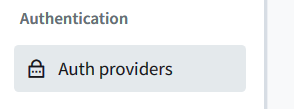
Select the Google gear and update the Client ID and Client Secret with the content you got from google and save.
In your app call,
This will show a google web prompt to authenticate your app.
Have fun!
Step 1
1. Create client id and client secret. On the Google API, select "Credentials" > Create Credentials > OAuth Client ID
Follow these instructions here from the google api console.
Setting up OAuth 2.0 - API Console Help
This page is no longer up-to-date. For current instructions on how to set up and manage your Google OAuth Client, please see the M
You will use the Client ID & Client Secret in the PocketBase Admin Screen > Settings > Auth Providers
Step 2
OAuth Consent Screen. Update your app settings for the consent screen. I didnt use a logo for my app. For testing purposes, I have used "http://127.0.0.1:8010/api/oauth2-redirect" for the redirect url. My app is running on port 8010.
Step 3
In your PocketBase Admin screen, select settings on
The Auth Providers
Select the Google gear and update the Client ID and Client Secret with the content you got from google and save.
In your app call,
B4X:
Dim userData As Map = banano.Await(pb.USER_AUTH_WITH_GOOGLE)This will show a google web prompt to authenticate your app.
Have fun!
