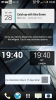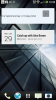All
I'm really struggling to get my Widget to size properly on my HTC One, 1080x1920 pixel density 3..
If I set it to 290x74 it tells me that it's a 4x2 sized widget.
Has anyone else come across this? I feel like I'm doing something wrong...
I've only got one screen resolution defined, which is 320x480. I had added another, 360x640 but this made little difference.. I've been going round in circles with this!! I've got the Designer Script set to Autoscale All, but does this work for Widgets? If it does then should I be setting it specifically for such high pixel density devices?
I'm starting to think that devices with such a high pixel density as these need a bit of careful manipulation but then again other examples I've tried seem to work okay and size okay.
I'm really struggling to get my Widget to size properly on my HTC One, 1080x1920 pixel density 3..
If I set it to 290x74 it tells me that it's a 4x2 sized widget.
Has anyone else come across this? I feel like I'm doing something wrong...
I've only got one screen resolution defined, which is 320x480. I had added another, 360x640 but this made little difference.. I've been going round in circles with this!! I've got the Designer Script set to Autoscale All, but does this work for Widgets? If it does then should I be setting it specifically for such high pixel density devices?
I'm starting to think that devices with such a high pixel density as these need a bit of careful manipulation but then again other examples I've tried seem to work okay and size okay.