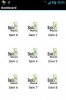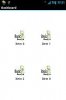The one and only object in this library is a special Panel object that layouts the added views automatically.
With this you can add dashboard pages to your app like in Google+, Google Text and Tables or many other apps.
Just add some objects to the dashboard and see them optimally placed automatically on the screen.
The library is based on this source but I had to make some changes to make it work properly in landscape mode.
For installation copy the jar and xml file to your custom libs folder.
The example adds small panels with an image and a label to the dashboard. If you tap on an image the parent panel is made invisible and the dashboard automatically rearranges the other items. To make everything visible again just rotate the screen or restart the app.
Version History:
1.00:
- initial version
1.01:
- removed debug output
- added some documentation
1.02:
- optimized internal layout algorithm for better layout
With this you can add dashboard pages to your app like in Google+, Google Text and Tables or many other apps.
Just add some objects to the dashboard and see them optimally placed automatically on the screen.
The library is based on this source but I had to make some changes to make it work properly in landscape mode.
For installation copy the jar and xml file to your custom libs folder.
The example adds small panels with an image and a label to the dashboard. If you tap on an image the parent panel is made invisible and the dashboard automatically rearranges the other items. To make everything visible again just rotate the screen or restart the app.
Version History:
1.00:
- initial version
1.01:
- removed debug output
- added some documentation
1.02:
- optimized internal layout algorithm for better layout
Attachments
Last edited: