Hi All,
I've developed a Java application capable to open gcode files, parse it line by line, draw a filament on a 3D View, the app can simulate as well 3D printers, CNC Routers and Laser Cutter machines and can connect with these with USB connection and control it manually or by loading a gcode file and execute it on real machine while draw on 3D view.
This application works even on Raspberry PI 3 with original 7 Inches touchscreen or on HDMI monitor, need just to connect the machine with USB cable and Go.
Compatible with Marlin and GRBL firmwares.
As 3D view I've used Java3D library, but now I want to port this application on Android using B4A and I'm a bit confused on how I can do it, because Java3D library works only on desktop machines.
With Java3D I create a cylinder to simulate the filament or just I draw 3D lines to show a CNC router toolpath. For filament I create a cylinder as explained, it is the same size of 3DPrinter Nozzle, the Java3D library create it to Zero position, then I rotate and translate in the right position on the 3D world. The application can even load STL and OBJ files (for future slicing) and can even load an STL file as body of real machine.
My question is, what is the best option to do this on B4A? I need to use Agraham OpenGL library 2.0 and GLSurfaceView?
There are other options? With it I can do all things I explained? Create 3D primitives like Box, Cylinder, sphere, add lights and even import OBJ and STL files?
I never used native OpenGL so this is a bit problematic, Java3D do large use of object oriented, so there are 3DCanvas, BranchGroups, TranformGroups, ViewingPlatform, Shapes3D and others. I searched on the Forum but not tried tutorials on an OpenGL 3D view.
I've attached some screens of my desktop application.
Many thanks for your suggestions

I've developed a Java application capable to open gcode files, parse it line by line, draw a filament on a 3D View, the app can simulate as well 3D printers, CNC Routers and Laser Cutter machines and can connect with these with USB connection and control it manually or by loading a gcode file and execute it on real machine while draw on 3D view.
This application works even on Raspberry PI 3 with original 7 Inches touchscreen or on HDMI monitor, need just to connect the machine with USB cable and Go.
Compatible with Marlin and GRBL firmwares.
As 3D view I've used Java3D library, but now I want to port this application on Android using B4A and I'm a bit confused on how I can do it, because Java3D library works only on desktop machines.
With Java3D I create a cylinder to simulate the filament or just I draw 3D lines to show a CNC router toolpath. For filament I create a cylinder as explained, it is the same size of 3DPrinter Nozzle, the Java3D library create it to Zero position, then I rotate and translate in the right position on the 3D world. The application can even load STL and OBJ files (for future slicing) and can even load an STL file as body of real machine.
My question is, what is the best option to do this on B4A? I need to use Agraham OpenGL library 2.0 and GLSurfaceView?
There are other options? With it I can do all things I explained? Create 3D primitives like Box, Cylinder, sphere, add lights and even import OBJ and STL files?
I never used native OpenGL so this is a bit problematic, Java3D do large use of object oriented, so there are 3DCanvas, BranchGroups, TranformGroups, ViewingPlatform, Shapes3D and others. I searched on the Forum but not tried tutorials on an OpenGL 3D view.
I've attached some screens of my desktop application.
Many thanks for your suggestions
Attachments
-
 2018-08-21 20_44_54-Machine body STL file do not exists! Skip loading it and go to next task..png37.8 KB · Views: 580
2018-08-21 20_44_54-Machine body STL file do not exists! Skip loading it and go to next task..png37.8 KB · Views: 580 -
 2018-08-21 20_32_21-Greenshot.png155.9 KB · Views: 574
2018-08-21 20_32_21-Greenshot.png155.9 KB · Views: 574 -
 2018-08-21 20_33_48-Greenshot.png130.9 KB · Views: 525
2018-08-21 20_33_48-Greenshot.png130.9 KB · Views: 525 -
 2018-08-21 20_36_35-Current File_ monochromatic_small.gcode - WORKING.png68.4 KB · Views: 508
2018-08-21 20_36_35-Current File_ monochromatic_small.gcode - WORKING.png68.4 KB · Views: 508 -
 2018-07-20 16_18_57-Greenshot.png390.3 KB · Views: 575
2018-07-20 16_18_57-Greenshot.png390.3 KB · Views: 575 -
 2018-07-20 16_55_29-Greenshot.png191.3 KB · Views: 580
2018-07-20 16_55_29-Greenshot.png191.3 KB · Views: 580 -
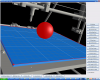 2018-07-20 16_59_19-Greenshot.png249.7 KB · Views: 612
2018-07-20 16_59_19-Greenshot.png249.7 KB · Views: 612 -
 2018-08-06 19_00_33-Greenshot.png439.7 KB · Views: 598
2018-08-06 19_00_33-Greenshot.png439.7 KB · Views: 598 -
 2018-08-18 15_24_47-Greenshot.png206.9 KB · Views: 537
2018-08-18 15_24_47-Greenshot.png206.9 KB · Views: 537 -
 2018-08-18 15_50_52-Greenshot.png464.6 KB · Views: 539
2018-08-18 15_50_52-Greenshot.png464.6 KB · Views: 539 -
 2018-08-18 15_52_09-Greenshot.png319.2 KB · Views: 534
2018-08-18 15_52_09-Greenshot.png319.2 KB · Views: 534 -
 2018-08-18 16_12_33-Greenshot.png287.9 KB · Views: 544
2018-08-18 16_12_33-Greenshot.png287.9 KB · Views: 544 -
 2018-08-19 21_54_41-Greenshot.png266.7 KB · Views: 1,028
2018-08-19 21_54_41-Greenshot.png266.7 KB · Views: 1,028 -
 2018-08-19 21_56_23-Greenshot.png502.5 KB · Views: 508
2018-08-19 21_56_23-Greenshot.png502.5 KB · Views: 508 -
 2018-08-19 22_02_02-Greenshot.png489.8 KB · Views: 527
2018-08-19 22_02_02-Greenshot.png489.8 KB · Views: 527 -
 2018-08-19 22_04_01-Greenshot.png189.1 KB · Views: 575
2018-08-19 22_04_01-Greenshot.png189.1 KB · Views: 575 -
 36944784_1984999961510253_6248535257939705856_n.png190.5 KB · Views: 486
36944784_1984999961510253_6248535257939705856_n.png190.5 KB · Views: 486 -
 37000394_1989946537682262_1240523551656640512_n.png337.3 KB · Views: 516
37000394_1989946537682262_1240523551656640512_n.png337.3 KB · Views: 516 -
 37065058_1989946464348936_1785047197729947648_n.png294.8 KB · Views: 507
37065058_1989946464348936_1785047197729947648_n.png294.8 KB · Views: 507
Last edited:
