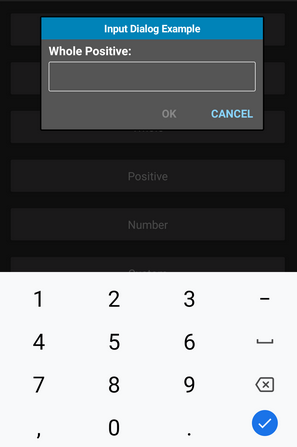
B4XDialog from XUI Views library can show simple dialogs, template based dialogs and custom dialogs.
The example projects demonstrate the various template dialogs: https://www.b4x.com/android/forum/threads/b4x-xui-views-cross-platform-views-and-dialogs.100836/
This example focuses on B4XInputTemplate which is a template useful for text input. You can set a regex pattern that will be used to validate the input. The OK button will only be enabled when the pattern matches.
Starting from XUI Views v1.50 there is a preset configuration for numeric inputs. There are 4 possible modes based on the 2 options: whole numbers and positive numbers.
On B4A and B4i the keyboard type is set to best match the expected input type.
Example:
B4X:
Sub btnWholePositive_Click
Dim input As B4XInputTemplate
input.Initialize
input.lblTitle.Text = "Whole Positive:"
input.ConfigureForNumbers(False, False) 'AllowDecimals, AllowNegative
Wait For (dialog.ShowTemplate(input, "OK", "", "CANCEL")) Complete (Result As Int)
If Result = xui.DialogResponse_Positive Then
Dim res As Int = input.Text 'no need to check with IsNumber
Log(res)
End If
End SubThe example also shows how to create a custom dialog. First you create a panel with the desired size then you load the layout and call Dialog.ShowCustom.
If text input is expected then set Dialog.PutAtTop to true to make sure that the keyboard doesn't hide the dialog.
B4X:
Sub btnCustom_Click
Dim p As B4XView = xui.CreatePanel("")
p.SetLayoutAnimated(0, 0, 0, 300dip, 150dip)
p.LoadLayout("CustomDialog")
dialog.PutAtTop = True 'put the dialog at the top of the screen
Wait For (dialog.ShowCustom(p, "OK", "", "CANCEL")) Complete (Result As Int)
If Result = xui.DialogResponse_Positive Then
dialog.Show(fieldFirstName.Text & " " & fieldLastName.Text, "OK", "", "")
End If
End SubB4A, B4J and B4i projects are attached. Make sure to use XUI Views v1.50+.
See post #6 for recommended improvement to the custom dialog.
Attachments
Last edited:
