B4XCanvas is the cross platform version of Canvas.
Steps to using B4XCanvas:
1. Initialize and pass the target view. In most cases it will be a Panel (or Pane). It must be a Pane in B4J.
2. Make the drawings.
3. Call Invalidate to commit the drawings.
4. If the target view is resized then you should call B4XCanvas.Resize. This is more relevant in B4J and B4i as the activity is recreated in B4A when the screen size changes.
5. B4XCanvas.CreateBitmap returns the drawings bitmap.
6. Call B4XCanvas.Release if the canvas is no longer required.
Example of a bouncing smiley:
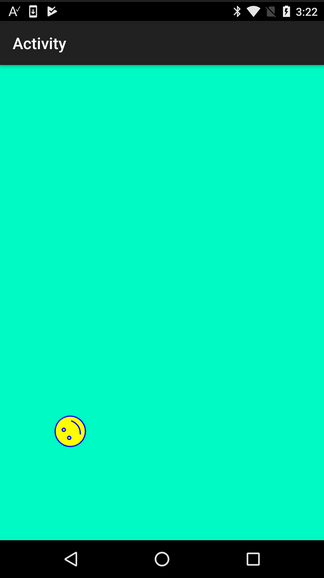
Another example: [B4X] [XUI] Create a round image
Steps to using B4XCanvas:
1. Initialize and pass the target view. In most cases it will be a Panel (or Pane). It must be a Pane in B4J.
2. Make the drawings.
3. Call Invalidate to commit the drawings.
4. If the target view is resized then you should call B4XCanvas.Resize. This is more relevant in B4J and B4i as the activity is recreated in B4A when the screen size changes.
5. B4XCanvas.CreateBitmap returns the drawings bitmap.
6. Call B4XCanvas.Release if the canvas is no longer required.
Example of a bouncing smiley:
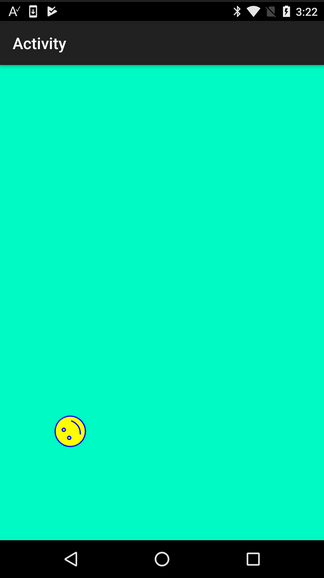
B4X:
Sub Process_Globals
Private Timer1 As Timer
End Sub
Sub Globals
Private xui As XUI
Private smiley As B4XBitmap
Private deg, vx = 10dip, vy = 10dip As Double
Private SmileyRect As B4XRect
Private size As Double = 40dip
Private Panel1 As B4XView
Private cvs As B4XCanvas
End Sub
Sub Activity_Create(FirstTime As Boolean)
Activity.LoadLayout("1")
Create
End Sub
'*** code is identical from here ***
Sub Resize 'ignore
cvs.Resize(Panel1.Width, Panel1.Height)
cvs.ClearRect(cvs.TargetRect)
cvs.Invalidate
End Sub
Sub Create
smiley = xui.LoadBitmapResize(File.DirAssets, "smiley.png", size, size, False)
If xui.IsB4J Then
vx = 7dip
vy = 7dip
Else
vx = 10dip
vy = 10dip
End If
Timer1.Initialize("Timer1", 10)
Timer1.Enabled = True
SmileyRect.Initialize(10dip, 10dip, 10dip + size, 10dip + size)
cvs.Initialize(Panel1)
End Sub
Sub Timer1_Tick
cvs.ClearRect(cvs.TargetRect)
If SmileyRect.Right > cvs.TargetRect.Width Then
vx = -Abs(vx)
Else If SmileyRect.Left < 0 Then
vx = Abs(vx)
End If
If SmileyRect.Bottom > cvs.TargetRect.Height Then
vy = -Abs(vy)
Else If SmileyRect.Top < 0 Then
vy = Abs(vy)
End If
SmileyRect.Left = SmileyRect.Left + vx
SmileyRect.Top = SmileyRect.Top + vy
SmileyRect.Width = size
SmileyRect.Height = size
deg = deg + 1
cvs.DrawBitmapRotated(smiley, SmileyRect, deg)
cvs.Invalidate
End SubAnother example: [B4X] [XUI] Create a round image
Attachments
Last edited:
