Hi there
The VFlexDialog is inspired by the ease of use in the PreferenceDialog. It exists to enable the ease of creating forms by developers. Its baseline are the VDialog, VForms and VFields. If you have used any of these including the VMsgBox, then you are right at home.
The screen shots below have all been created by just calling utility functions to build the Dialog. Each dialog has a title, sub-title, yes, no, cancel buttons and these are dynamic and changeable via run time.
The only ceveat about the VFlexDialog is that you have to create your controls on Initialize of your page because its based on the functionality of the VForm + VField. Unlike the Dynamic Form which can be created at runtime, this is specific to Design Time creation.
To use it, drop a VFlexDialog inside a VContainer, specify the Title, Sub-Title, Yes/No/Cancel captions, colours, visibility etc and then create your Dialog Structure. You can also place controls side by side as demonstrated in these examples.
NB: The elements on the VFlexDialog as VForm + VFields, so their respective events will apply.
Example 1
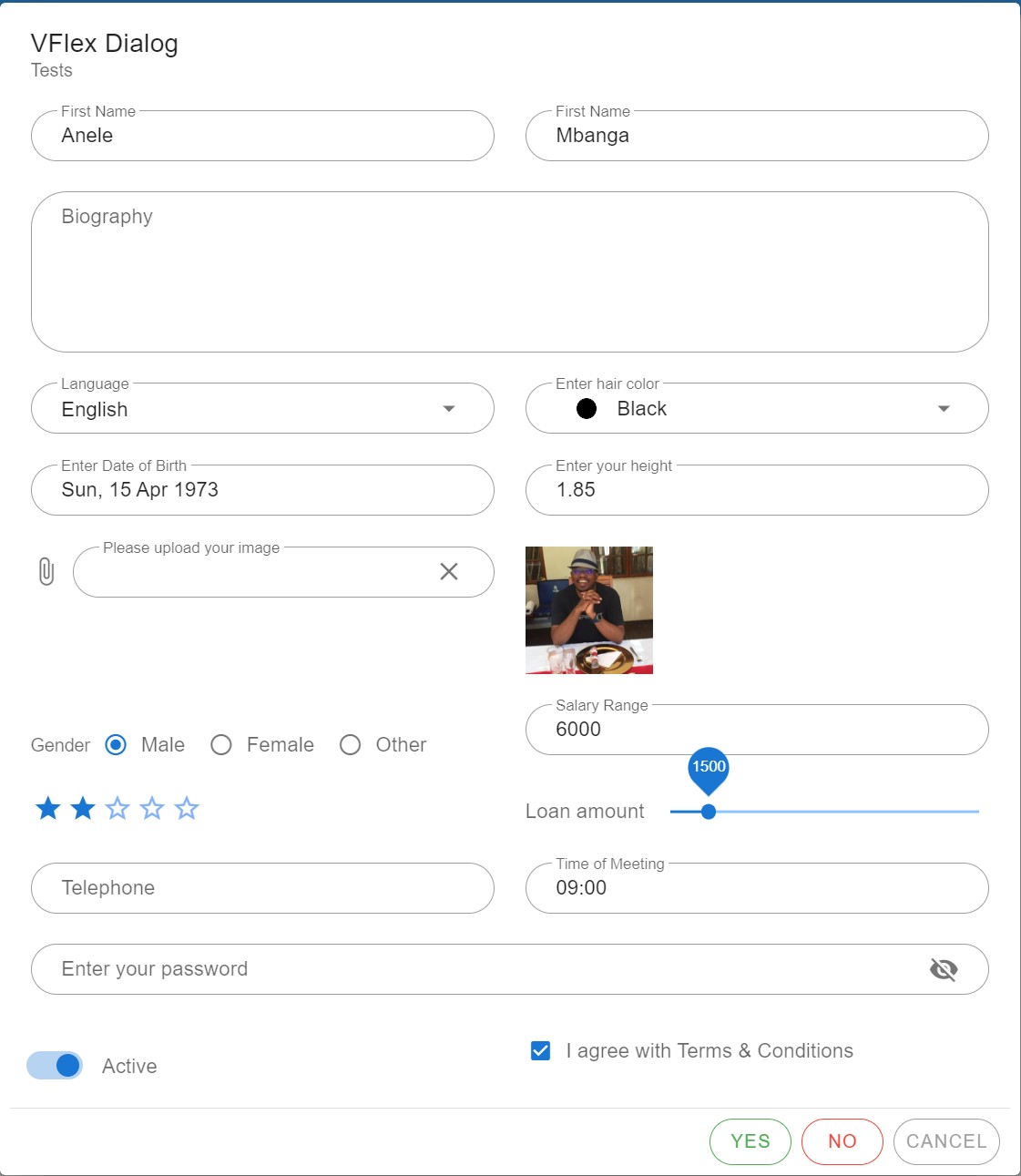
The source code that produces this UI is...
In Class_Globals
In Initialize
Things to Note
Each element is defined to sit inside a grid. For example,
This means the element will sit on R1C1.
Automatic BindState
As the elements created are VFields, they are bound by those terms and conditions. To be able to effect automatic bindstate in this case, after the building of the VFlexDialog by the .Refresh call
We need to get each view created by the VFlexDialog, with calls like...
This is mandatory for this to work.
Ceveat: The code to create the elements is not direct use of the Abstract Designer, so the variable declarations in Class_Globals are manual, thus we cannot generate members.
However this does not stop one from dropping VFields with similar names on the abstract designer & then generating members & then remove them to avoid a conflict.
Events
As an example, when one clicks this element..

The File Selector is activated and once someone selects a file, it is uploaded to the assets folder. The name of the element that is a FileInput is named "image", so a image_change event will be trapped. Uploading the file to the server. This goes exactly the same with buttons and other events.
PLEASE SEE POST #7 FOR IMPORTANT UPDATES
The VFlexDialog is inspired by the ease of use in the PreferenceDialog. It exists to enable the ease of creating forms by developers. Its baseline are the VDialog, VForms and VFields. If you have used any of these including the VMsgBox, then you are right at home.
The screen shots below have all been created by just calling utility functions to build the Dialog. Each dialog has a title, sub-title, yes, no, cancel buttons and these are dynamic and changeable via run time.
The only ceveat about the VFlexDialog is that you have to create your controls on Initialize of your page because its based on the functionality of the VForm + VField. Unlike the Dynamic Form which can be created at runtime, this is specific to Design Time creation.
To use it, drop a VFlexDialog inside a VContainer, specify the Title, Sub-Title, Yes/No/Cancel captions, colours, visibility etc and then create your Dialog Structure. You can also place controls side by side as demonstrated in these examples.
NB: The elements on the VFlexDialog as VForm + VFields, so their respective events will apply.
Example 1
The source code that produces this UI is...
In Class_Globals
B4X:
Private txtfirstname As VField 'ignore
Private txtlastname As VField 'ignore
Private txtbio As VField 'ignore
Private cbolang As VField 'ignore
Private colhair As VField 'ignore
Private dpdob As VField 'ignore
Private txtheight As VField 'ignore
Private filimage As VField 'ignore
Private imgprofile As VField 'ignore
Private radgender As VField 'ignore
Private rngsalary As VField 'ignore
Private ratservice As VField 'ignore
Private sldloan As VField 'ignore
Private teltel As VField 'ignore
Private timmeet As VField 'ignore
Private pwdpass As VField 'ignore
Private swtactive As VField 'ignore
Private chkagree As VField 'ignore
Private VFlexDialog1 As VFlexDialogIn Initialize
B4X:
Sub BuildPreferences
VFlexDialog1.Clear
'create options
Dim options As Map = CreateMap()
options.Put("eng", "English")
options.Put("afr", "Afrikaans")
options.Put("xho", "Xhosa")
options.Put("nde", "isiNdebele")
options.Put("zul", "isiZulu")
options.Put("sep", "Sepedi")
options.Put("ses", "Sesotho")
options.Put("tsw", "Setswana")
options.Put("swa", "seSwati")
options.Put("tsh", "Tshivenda")
options.Put("xit", "Xitsonga")
'ROW 1
VFlexDialog1.AddTextField(1, 1, "firstname", "First Name","Anele")
VFlexDialog1.AddTextField(1, 2, "lastname", "First Name","Mbanga")
'ROW 2
VFlexDialog1.AddTextArea(2, 1, "bio", "Biography","")
'ROW 3
VFlexDialog1.AddAutoComplete(3, 1, "lang", "Language", options, "eng", True)
VFlexDialog1.AddColor(3, 2, "hair", "Enter hair color","black")
'ROW 4
VFlexDialog1.AddDate(4, 1, "dob", "Enter Date of Birth","1973-04-15")
VFlexDialog1.AddDouble(4, 2, "height", "Enter your height","1.85")
'ROW 5
VFlexDialog1.AddFileInput(5, 1,"image", "Please upload your image")
VFlexDialog1.AddImage(5, 2, "profile", "./assets/myself.jpg", "100", "100")
'
Dim gender As Map = CreateMap()
gender.Put("male", "Male")
gender.Put("female", "Female")
gender.Put("other", "Other")
'ROW 6
VFlexDialog1.AddRadioGroup(6, 1, "gender", "Gender", gender,"male", True)
VFlexDialog1.AddRange(6, 2, "salary", "Salary Range", 5000, 10000, 100, 6000)
'ROW 7
VFlexDialog1.AddRating(7, 1, "service", 5, "How can you rate our service?", 2)
VFlexDialog1.AddSlider(7, 2, "loan", "Loan amount", 1000, 5000, 50, 1500)
'ROW 8
VFlexDialog1.AddTelephone(8, 1, "tel", "Telephone", "")
VFlexDialog1.AddTime(8, 2, "meet", "Time of Meeting","09:00")
'ROW 9
VFlexDialog1.AddPassword(9, 1, "pass", "Enter your password","", True)
'ROW 10
VFlexDialog1.AddSwitch(10, 1, "active","Active", True, True)
VFlexDialog1.AddCheckBox(10, 2, "agree", "I agree with Terms & Conditions",True)
'
VFlexDialog1.Refresh
'get the vFields for bindings
'COMPULSORY - get the created views to link events to them and also execute automatic bindstate.
txtfirstname = VFlexDialog1.Get("firstname")
txtlastname = VFlexDialog1.Get("lastname")
txtbio = VFlexDialog1.Get("bio")
cbolang = VFlexDialog1.Get("lang")
colhair = VFlexDialog1.Get("hair")
dpdob = VFlexDialog1.Get("dob")
txtheight = VFlexDialog1.Get("height")
filimage = VFlexDialog1.Get("image")
imgprofile = VFlexDialog1.Get("profile")
radgender = VFlexDialog1.Get("gender")
rngsalary = VFlexDialog1.Get("salary")
ratservice = VFlexDialog1.Get("service")
sldloan = VFlexDialog1.Get("loan")
teltel = VFlexDialog1.Get("tel")
timmeet = VFlexDialog1.Get("meet")
pwdpass = VFlexDialog1.Get("pass")
swtactive = VFlexDialog1.Get("active")
chkagree = VFlexDialog1.Get("agree")
'Log(VFlexDialog1.Declarations)
'Log(VFlexDialog1.Gets)
End SubThings to Note
Each element is defined to sit inside a grid. For example,
B4X:
VFlexDialog1.AddTextField(1, 1, "firstname", "First Name","Anele")This means the element will sit on R1C1.
Automatic BindState
As the elements created are VFields, they are bound by those terms and conditions. To be able to effect automatic bindstate in this case, after the building of the VFlexDialog by the .Refresh call
B4X:
VFlexDialog1.RefreshWe need to get each view created by the VFlexDialog, with calls like...
B4X:
pwdpass = VFlexDialog1.Get("pass")This is mandatory for this to work.
Ceveat: The code to create the elements is not direct use of the Abstract Designer, so the variable declarations in Class_Globals are manual, thus we cannot generate members.
However this does not stop one from dropping VFields with similar names on the abstract designer & then generating members & then remove them to avoid a conflict.
Events
As an example, when one clicks this element..
The File Selector is activated and once someone selects a file, it is uploaded to the assets folder. The name of the element that is a FileInput is named "image", so a image_change event will be trapped. Uploading the file to the server. This goes exactly the same with buttons and other events.
B4X:
Private Sub image_Change(fileObj As Map)
page.refs = vuetify.GetRefs
'has the file been specified
If banano.IsNull(fileObj) Or banano.IsUndefined(fileObj) Then Return
'show the loading indicator
filimage.UpdateLoading(page, True)
'get file details
Dim fileDet As FileObject
fileDet = BANanoShared.GetFileDetails(fileObj)
'get the file name
Dim fn As String = fileDet.FileName
'you can check the size here
Dim fs As Long = fileDet.FileSize
If fs >= 5000 Then
End If
'start uploading the file to assets folder
fileDet = BANanoShared.UploadFileWait(fileObj)
'get the status of the upload
Dim sstatus As String = fileDet.Status
Select Case sstatus
Case "error"
'hide the uploader
filimage.UpdateLoading(page, False)
vuetify.ShowSnackBarError($"The file '${fn}' was not uploaded successfully!"$)
Case "success"
vuetify.ShowSnackBarSuccess($"The file '${fn}' was uploaded successfully!"$)
End Select
'get the upload full path
Dim fp As String = fileDet.FullPath
'update state of some element like an image
imgprofile.SetValue(page, fp)
'hide the uploading status
filimage.UpdateLoading(page, False)
End SubPLEASE SEE POST #7 FOR IMPORTANT UPDATES
Last edited:
