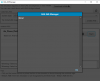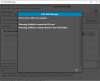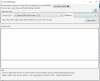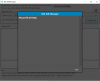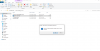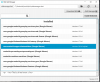yes sdk and resource only
good luck
i already do it
and still error when i try to create new avd
Error: Error: AVD not created.
null
Loading local repository...
[========= ] 25% Loading local repository...
[========= ] 25% Fetch remote repository...
[========= ] 25% Fetch remote repository...
[========= ] 25% Fetch remote repository...
[=======================================] 100% Fetch remote repository...
Parsing D:\b4a_sdk\build-tools\27.0.1\package.xmlParsing D:\b4a_sdk\emulator\package.xmlParsing D:\b4a_sdk\extras\google\usb_driver\package.xmlParsing D:\b4a_sdk\extras\intel\Hardware_Accelerated_Execution_Manager\package.xmlParsing D:\b4a_sdk\patcher\v4\package.xmlParsing D:\b4a_sdk\platform-tools\package.xmlParsing D:\b4a_sdk\platforms\android-28\package.xmlParsing D:\b4a_sdk\system-images\android-28\default\x86_64\package.xmlParsing D:\b4a_sdk\tools\package.xmlWarning: Failed to create the SD card.
Warning: Failed to create sdcard in the AVD folder.
regards
kilat kosasih