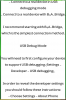Hi
I am using the CustomListView class
The text in this tool is spread to the parties
I want to keep it from the edges a little
look at the picture
In ListView1 I used this code to do that
So what code should I use now?
See problem in the picture
thank you
I am using the CustomListView class
The text in this tool is spread to the parties
I want to keep it from the edges a little
look at the picture
In ListView1 I used this code to do that
B4X:
ListView1.SingleLineLayout.Label.Width=ListView1.Width-20dipSo what code should I use now?
See problem in the picture
thank you