Greetings,
I started to experiment with B4XPages and really like them. I also used SetLayoutAnimated to slide a layout called pnlWhiteDialog into view. It slides into view as expected but the alignment of the views on the layout are not being displayed as expected. For example I have a Label for the layout title to display the text "New Account" horizontal centred but its being displayed more to the left side of the layout. This layout also has a button but its also is displayed even though they have both horizontal edges anchored. I was expect them to be centred on the layout just like I have on my Main Page screen. The horizontal size of the button also was also shortened. The attached photos will show the views not being centred correctly and the associated coding I was using for the white layout that slides up.

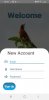
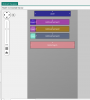
I started to experiment with B4XPages and really like them. I also used SetLayoutAnimated to slide a layout called pnlWhiteDialog into view. It slides into view as expected but the alignment of the views on the layout are not being displayed as expected. For example I have a Label for the layout title to display the text "New Account" horizontal centred but its being displayed more to the left side of the layout. This layout also has a button but its also is displayed even though they have both horizontal edges anchored. I was expect them to be centred on the layout just like I have on my Main Page screen. The horizontal size of the button also was also shortened. The attached photos will show the views not being centred correctly and the associated coding I was using for the white layout that slides up.
B4X:
Private Sub B4XPage_Created (Root1 As B4XView)
Root = Root1
Root.LoadLayout("MainPage")
' Setup the black cover panel.
'-----------------------------
cdBackgroundColour.Initialize(Colors.ARGB(150, 0, 0, 0), 0) ' Transparent background.
pnlBlackCover.Background = cdBackgroundColour ' Assign the transparent colour to panel.
pnlBlackCover.Visible = False
pnlBlackCover.SetElevationAnimated(0, 3dip) ' Make the animation cover more.
Root.AddView(pnlBlackCover, 0, 0, Root.Width, Root.Height) ' Add the panel.
' Setup the white dialog panel.
'------------------------------
cdBackgroundColour.Initialize(Colors.White, 50dip) ' White rounded background.
pnlWhiteDialog.SetElevationAnimated(0, 3dip) ' Make the animation cover more.
pnlWhiteDialog.LoadLayout("NewAccount") ' Layout with new account entry fields.
pnlWhiteDialog.Background = cdBackgroundColour ' Assign the white colour to panel.
pnlWhiteDialog.Width = Root.Width
' Add a panel with the top of it at half the height of the activity (root).
' It's height will go to the bottom of the activity (root) which is also half the
' height of the activity (root) plus some extra height (.7) so the rounded bottom
' is hidden when it's displayed.
' It's also placed out of site (the "top" parameter is at Root.Height) to be slid
' into view later with SetLayoutAnimated.
'---------------------------------------------------------------------------------
Root.AddView(pnlWhiteDialog, 0, Root.Height, Root.Width, Root.Height * .7)
End Sub
B4X:
' New account button click.
'--------------------------
Sub Button1_Click
pnlBlackCover.SetVisibleAnimated(300, True) ' Make panel fade in.
Sleep(200)
' Make panel slide up on from the bottom of the screen.
'------------------------------------------------------
pnlWhiteDialog.SetLayoutAnimated(300, 0, Root.Height * .5, Root.Width, Root.Height)
End Sub
Sub pnlBlackCover_click
PhoneLibrary.HideKeyboard(Root)
pnlBlackCover.SetVisibleAnimated(300, False) ' Make panel fade out.
' Make panel slide down out of sight.
'-----------------------------------
pnlWhiteDialog.SetLayoutAnimated(300, 0, Root.Height, Root.Width, Root.Height)
End Sub
Sub B4XFloatTextField1_TextChanged (Old As String, New As String)
' Hide hint when the user has text in the text field.
'----------------------------------------------------
B4XFloatTextField1.mBase.GetView(1).Visible = New.Trim.Length = 0
End Sub
Sub B4XFloatTextField2_TextChanged (Old As String, New As String)
' Hide hint when the user has text in the text field.
'----------------------------------------------------
B4XFloatTextField2.mBase.GetView(1).Visible = New.Trim.Length = 0
End Sub
Sub B4XFloatTextField3_TextChanged (Old As String, New As String)
' Hide hint when the user has text in the text field.
'----------------------------------------------------
B4XFloatTextField3.mBase.GetView(1).Visible = New.Trim.Length = 0
End Sub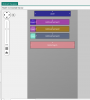
Last edited:
