It is recommend to use the new CameraEx class. It provides more functionality.
The new Camera library allows you to take pictures using the back facing camera.
The following steps are required for taking a picture:
- Initialize a camera object. The Initialize method expects a Panel. The preview images will be displayed on this panel.
- Wait for the Ready event.
- In the Ready event Sub, call Camera.StartPreview to show the images preview.
- Call TakePicture to take a picture.
- The PictureTaken event will be raised with the picture passed as a bytes array (in JPEG format).
- Call StartPreview again to restart the images preview.
Only one process can access the camera at a time. Therefore you should release the camera when your activity is paused.
Usually you will initialize the camera during Activity_Resume and pause it during Activity_Pause.
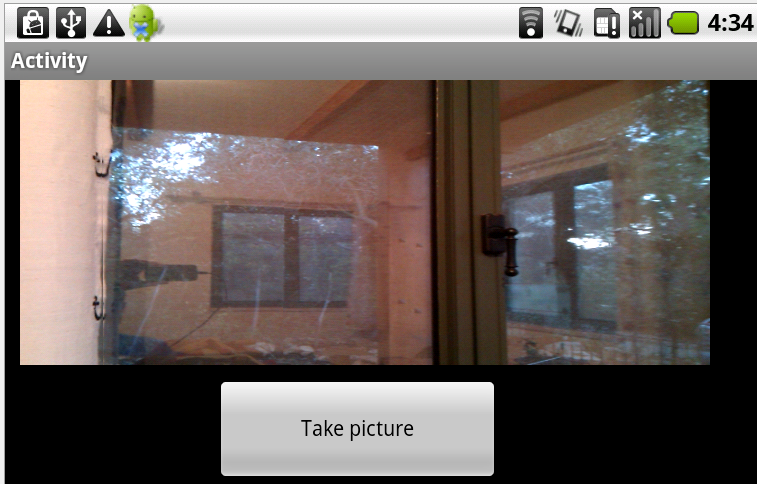
The following code saves the image:
You can see in the attached code that the "take picture" button is only enabled when the camera is ready.
For now the camera orientation is always set to landscape mode. Usually you will want to force the activity to also be in landscape mode. This is done by checking 'Lansdcape' in Project - Orientations Supported menu.
On the emulator the preview images will show a moving check board.
The new Camera library allows you to take pictures using the back facing camera.
The following steps are required for taking a picture:
- Initialize a camera object. The Initialize method expects a Panel. The preview images will be displayed on this panel.
- Wait for the Ready event.
- In the Ready event Sub, call Camera.StartPreview to show the images preview.
- Call TakePicture to take a picture.
- The PictureTaken event will be raised with the picture passed as a bytes array (in JPEG format).
- Call StartPreview again to restart the images preview.
Only one process can access the camera at a time. Therefore you should release the camera when your activity is paused.
Usually you will initialize the camera during Activity_Resume and pause it during Activity_Pause.
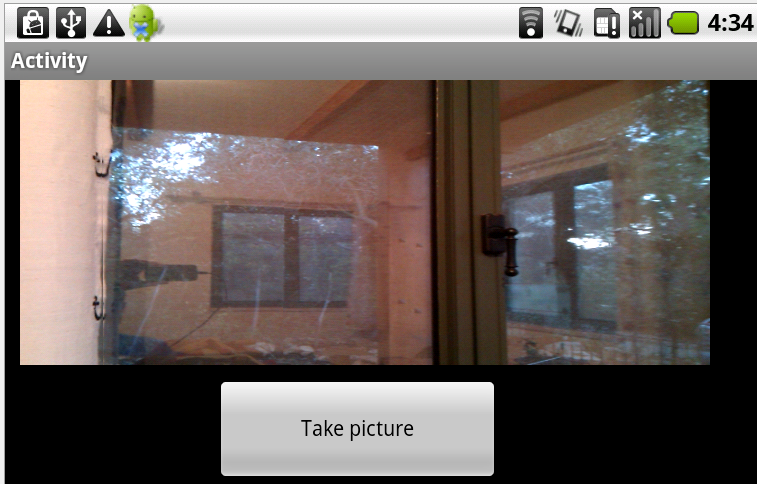
The following code saves the image:
B4X:
Sub Camera1_PictureTaken (Data() As Byte)
Dim out As OutputStream
out = File.OpenOutput(File.DirRootExternal, "1.jpg", False)
out.WriteBytes(data, 0, data.Length)
out.Close
ToastMessageShow("Image saved: " & File.Combine(File.DirRootExternal, "1.jpg"), True)For now the camera orientation is always set to landscape mode. Usually you will want to force the activity to also be in landscape mode. This is done by checking 'Lansdcape' in Project - Orientations Supported menu.
On the emulator the preview images will show a moving check board.
