Hi
We are just left with almost 2 additional widgets to complete on the standard open-source license before we can start building a working app.
The uploader widget enables one to upload files. There are a various ways this works and we will now look at Method 1. We use this and we link it to a grid element.
We will create a data-table with an image, when a user clicks the image, a file dialog will appear prompting the user of the image file to select, when that is complete we attempt to upload the file to the server.
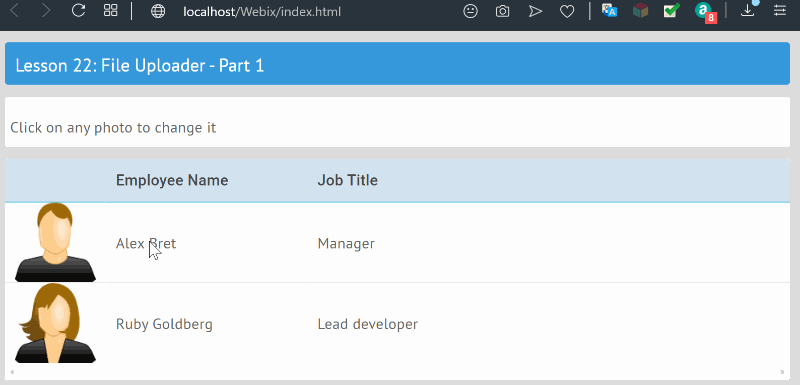
1. We create our page with a spacer layout (notice the padding around the elements)
2. We create a few rows and also the HTML template for our images to be shown on the data-table.
The result of this image template is...
What this means is that for that particular column, use the data stored in the 'photo' key and display it within an 'img' tag.
3. We then create a data-table and then add columns to it and set the data to display. We have saved some image pngs on our assets folder of the app.
4. We want whenever a user selects the image, a file dialog should appear, then we add an itemClick method to the grid.
When a row is clicked, the itemClick sub will be called. This activates the WixUploader class we created named 'upload' which was added to the page with .AddUploader. This is a run-time created component (Method 1)
5. The uploader accepts the script to load to upload. One can also indicate the types of files it needs to accept. For this example we are accepting images.
We will look deeper into the 'upload.php' script later.
We are just left with almost 2 additional widgets to complete on the standard open-source license before we can start building a working app.
The uploader widget enables one to upload files. There are a various ways this works and we will now look at Method 1. We use this and we link it to a grid element.
We will create a data-table with an image, when a user clicks the image, a file dialog will appear prompting the user of the image file to select, when that is complete we attempt to upload the file to the server.
1. We create our page with a spacer layout (notice the padding around the elements)
B4X:
pg.Initialize("").SetHeader("Lesson 22: File Uploader - Part 1")
pg.Page.SetTypeSpace2. We create a few rows and also the HTML template for our images to be shown on the data-table.
B4X:
Dim R1 As WixRow
R1.Initialize("R1").SetTemplate("<p>Click on any photo to change it</p>").SetHeight(50)
pg.AddRow(R1)
'
Dim R2 As WixRow
R2.Initialize("R2")
'
Dim sPhoto As String
Dim img As UOENowHTML
'create the template to show the image
img.Initialize("img", "img").SetStyle("cursor", "pointer").SetStyle("width", "80px").SetStyle("height", "80px").SetSRC("./assets/#photo#",True)
sPhoto = img.HTMLThe result of this image template is...
B4X:
<img id='img' src='./assets/#photo#' style='cursor:pointer !important; width:80px !important; height:80px !important;' >What this means is that for that particular column, use the data stored in the 'photo' key and display it within an 'img' tag.
3. We then create a data-table and then add columns to it and set the data to display. We have saved some image pngs on our assets folder of the app.
B4X:
Dim dt As WixDataTable
dt.Initialize("people")
dt.CreateHeader("photo").SetHeader(" ").SetWidth(100).SetTemplate(sPhoto).Pop2(dt)
dt.CreateHeader("name").SetHeader("Employee Name").SetWidth(200).Pop2(dt)
dt.CreateHeader("job").SetHeader("Job Title").SetFillSpace(True).Pop2(dt)
dt.Setautoheight(True).SetscrollX(False).SetRowHeight(80)
'
Dim data As List
data.Initialize
data.Add(CreateMap("id":1, "name":"Alex Bret", "job":"Manager", "photo":"2.png"))
data.Add(CreateMap("id":2, "name":"Ruby Goldberg", "job":"Lead developer", "photo":"1.png"))
dt.SetData(data)
'
R2.AddItem(dt.Item)
'
pg.AddRow(R2)
pg.ui4. We want whenever a user selects the image, a file dialog should appear, then we add an itemClick method to the grid.
B4X:
'add a click event per row
Dim row As Map
pg.onitemclick("people", BANano.CallBack(Me,"itemClick",Array(row)))
' create an uploader and add it to the page in run-time
Dim upload As WixUploader
upload.Initialize("upload").SetUpload("./assets/upload.php").SetName("uploader").SetApiOnly(True)
upload.SetAccept("image/png, image/gif, image/jpeg")
'
fu = pg.AddUploader(upload)When a row is clicked, the itemClick sub will be called. This activates the WixUploader class we created named 'upload' which was added to the page with .AddUploader. This is a run-time created component (Method 1)
B4X:
Sub itemClick(row As Map)
Dim rid As String = row.Get("row")
Dim col As String = row.Get("column")
rid = pg.CStr(rid)
col = pg.CStr(col)
Select Case col
Case "photo"
'when a photo is selected, show file dialog
pg.FileDialog("upload", CreateMap("rowid": rid))
End Select
End Sub5. The uploader accepts the script to load to upload. One can also indicate the types of files it needs to accept. For this example we are accepting images.
We will look deeper into the 'upload.php' script later.
Last edited:
