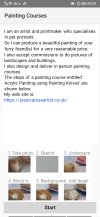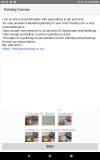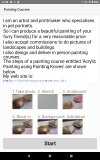Currently, I'm only interested in developing for Android. I'm converting old apps developed with B4A to B4XPages. I'm developing a new apps with B4XPages. All being done with B4A 11.20.
My phone's specification is 720 pixels wide by 1560 pixels height. It has 320 dpi i.e. scale=2.
I have therefore defined a Portrait Variant in Visual Designer as 720x1560 with Scale=2.0: however, Visual Designer objects to this saying that a scale of greater than 1.0 may lead to errors, also I've seen in the documentation (I forget where) that the recommendation is to have scale=1.0. Does this matter? If so, what should I define the Variant as? I have viewed the Visual Designer tutorial and found it confusing in this matter. Similarly, for the Visual Designer booklet.
In my new app, I have noticed that ToastMessageShow of a GetLayoutValues variable shows it as 0x0,scale=0, dpi=0 after loading the layout and even after waiting 10 seconds! Why is this?
However, ToastMessageShow of 100%X shows 720 but 100%Y shows 1394. I presume that the difference of 166 pixels in height (versus the 1560 of the phone's specification) is due to the top (title) bar and the bottom (3 Android 'buttons') bar, though I don't know how much vertical space each bar occupies (how do I find that out?). Should I therefore NOT put any Views in the vertical space occupied by these bars?
Looking at the Designer booklet, it recommends having a different Variant for each of Portrait & Landscape. But it doesn't say how to select the appropriate one at runtime. Could this be something like:
Years ago, I used to use the SetLayout command (now SeLayoutAnimated with first parameter=0 for a View coded as B4xView), in code after a layout was loaded, to set the position & size of Views by something like:
where the numbers before the before %X & %Y were calculated on a spreadsheet as a percentage of the various position & size parameters (i.e. Left, Width, Top, Height) of each View relative to the phone's width & height appropriately: that method was suggested by someone in a post about his ProbCalc B4A project. This is similar to the AutoScale function on page 87 of the Visual Designer booklet with the AutoScaleRate=1.0. The Visual Designer booklet refers to "The AutoScale function is based on the standard variant (320 x 480, scale = 1.0)." which seems like a phone that very few people would have nowadays.
My phone's specification is 720 pixels wide by 1560 pixels height. It has 320 dpi i.e. scale=2.
I have therefore defined a Portrait Variant in Visual Designer as 720x1560 with Scale=2.0: however, Visual Designer objects to this saying that a scale of greater than 1.0 may lead to errors, also I've seen in the documentation (I forget where) that the recommendation is to have scale=1.0. Does this matter? If so, what should I define the Variant as? I have viewed the Visual Designer tutorial and found it confusing in this matter. Similarly, for the Visual Designer booklet.
In my new app, I have noticed that ToastMessageShow of a GetLayoutValues variable shows it as 0x0,scale=0, dpi=0 after loading the layout and even after waiting 10 seconds! Why is this?
B4X:
Root.LoadLayout("Main")
Sleep(5000)
Dim GetLayoutValues As LayoutValues
ToastMessageShow(GetLayoutValues, True)
Sleep(5000)
ToastMessageShow("100%X=" & 100%X & ", 100%Y=" & 100%Y, True)
Sleep(5000)
ToastMessageShow(GetLayoutValues, True)However, ToastMessageShow of 100%X shows 720 but 100%Y shows 1394. I presume that the difference of 166 pixels in height (versus the 1560 of the phone's specification) is due to the top (title) bar and the bottom (3 Android 'buttons') bar, though I don't know how much vertical space each bar occupies (how do I find that out?). Should I therefore NOT put any Views in the vertical space occupied by these bars?
Looking at the Designer booklet, it recommends having a different Variant for each of Portrait & Landscape. But it doesn't say how to select the appropriate one at runtime. Could this be something like:
B4X:
If 100%X < 100%Y then
Root.LoadLayout("MainPortrait")
Else
Root.LoadLayout("MainLandscape")
End If
B4X:
LabelStep1.SetLayout(Round2(0%X, 0), Round2(53.0846%Y, 0), Round2(33.3333%X, 0), Round2(5.7389%Y, 0))