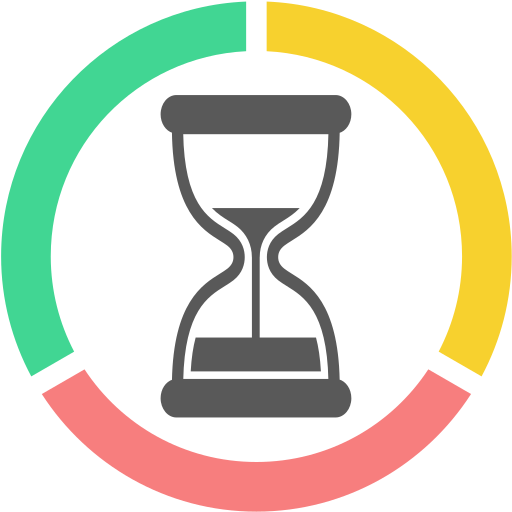I understand that the recommended version for B4J (current version 9.80) is OpenJDK 11.
 www.b4x.com
www.b4x.com
So, is it a good time to use newer version?
If yes, version 17 or 19?
Do I need to choose OpenJDK 17 since JDK 17 is LTS version? and because JavaFX 17 is also LTS version?
Can I mix OpenJDK 19 with JavaFX SDK 17?
Does it have any effect to B4JPackager11?
Should I combine javafx17 with openjdk17?
Or can I leave open jdk11?
Better to use jdk11 or 14.
Update OpenJDK
I've been using OpenJDK 14 + OpenJFX 14 from Erels beta release post for a couple of years now for all my B4X projects, it works perfect. My wish is simply to hope that Anywhere Software updates to OpenJDK 18 + OpenJFX 18 sooner rather than later, especially as the B4A and B4J download pages...
Note that you can use any version of OpenJDK you like. You just need to download the three pieces and put them in the right place:
- OpenJDK
- JavaFX SDK + jmods: https://gluonhq.com/products/javafx/
JavaFX SDK should be in javafx folder.
JavaFX jmods should be in javafx\javafx-jmods folder
So, is it a good time to use newer version?
If yes, version 17 or 19?
Do I need to choose OpenJDK 17 since JDK 17 is LTS version? and because JavaFX 17 is also LTS version?
Can I mix OpenJDK 19 with JavaFX SDK 17?
Does it have any effect to B4JPackager11?