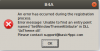I have just managed to install B4A and make it run (including B4ASdkManager) on my Xubuntu 18.04 and, since I have lost two days and one night putting things together, I thought it will be a good idea to share it with this great community 
Will assume that we have a partition for virtual drives on wine at /virtuals
1. Install last stable version of Wine (4.0) - x86 version
2. Install winetricks for easyer management, this short tutorial will rely on that
3. Create wine prefix for B4X applications:
Run in terminal, under your user, not root
WINEPREFIX="/virtuals/b4x" WINEARCH=win32 wine wineboot
4. Start winetricks:
Run in terminal, under your user, not root
WINEPREFIX="/virtuals/b4x" winetricks
5. Check "Select the default wine prefix" and click "OK"
(obsolete, not for wine 4.0) 6. Run winecfg and make sure Windows version is set to XP
6. Run winecfg and make sure Windows version is set to Windows 7
7. Check "Install a Windows DLL or component" and click "OK"
(obsolete, not for wine 4.0) 8. Check dotnet40 and vcrun2010, then click "OK"
8. Check dotnet452 and vcrun2010, then click "OK"
wait for install
9. Check "Run unistaller" and clikc "OK"
(obsolete, not for wine 4.0) uninstall all dotnet 4 apps and instances
uninstall all dotnet 452 apps and instances
10. Download dotnet 4.5.2 redistributable (offline version)
10'. Run winecfg and make sure Windows version is set to Windows 7 (because wine built-in dotnet installer switches this on Windows 2003)
11. Check "Run unistaller" and click "Install" button in that window, select new downloaded dotnet 4.5.2 installer
wait for the framework to install
12. Close all and restart the prefix
Run in terminal, under your user, not root,
WINEPREFIX="/virtuals/b4x" wineboot --restart
13. Also by using "Install" button in the window that appears when you select "Run uninstaller", install B4J
If you select "Launch B4J" the IDE should start.
14. Close the IDE
15. Same "Install" button - install JDK 8
16. Same procedure, install B4A
17. With winetricks, select "Change settings" and make sure you check:
glsl=enabled
ddr=gdi
videomemorysize=512 (don't know if really necessary)
orm=fbo
18. Close all
19. Go to your prefix folder, using a Linux terminal
cd /virtuals/b4x/drive_c/Program Files/Anywhere Software/Basic4Android and copy B4ASdkManager.jar to the directory where your java.exe was installed
20. Download android sdk-tools and unpack it manually in your prefix/drive_c/android-sdk directory, so you will have a "tools" directory under your prefix/drive_c/android-sdk
21. Go to the folder where your java.exe is and where you have copied B4ASdkManager
22. Run B4ASdkManager in a Linux terminal, with the command:
WINEPREFIX="/virtuals/b4x" wine ./java.exe -Xmx1G -Dprism.order=j2d -jar ./B4ASdKManager.jar
23. From the suggested installation things (already selected), deselect all lines referring to Intel x86 platforms and, also, all lines referring to Android emulator. Make sure you have at least 1G of free memory to allocate for java heap.
Some icons on some buttons are bigger than buttons, but, B4ASdkManager is still usable. On some points during the installation, it seems stalling, but, don't close it until it finishes (until the GUI becomes fully responsive again).
24. Close B4ASdkManager
25. Download latest android-tools for Linux and install them manually (I have simply copied adb to /usr/bin)
26. Check if adb is working
connect your android phone to the computer
Run in Linux terminal
adb devices
It must respond with something like:
List of devices attached
041c68157d25 device
if necessary, issue adb kill-server and adb -start-server, then, again, adb devices
27. Using a Linux terminal, go to
/virtuals/b4x/drive_c/Program Files/Anywhere Software/Basic4android
execute in terminal
WINEPREFIX="/virtuals/b4x" wine ./B4A.exe
Set the paths and configure your IDE upon your taste.
On compile & run, if you correctly installed adb, B4A will automatically detect it and upload your application.
If you have checked "Create icon on desktop" at installation stage, you will have a launcher on the desktop for B4J and B4A. At least on my Xubuntu 18.04 it works
Also, designer is fully functional, for both B4A and B4J.
Have fun with one of the greatest product, which is B4X suite
EDIT - tested and working with B4J 7.0
EDIT - tested and working with B4A 9.0
Will assume that we have a partition for virtual drives on wine at /virtuals
1. Install last stable version of Wine (4.0) - x86 version
2. Install winetricks for easyer management, this short tutorial will rely on that
3. Create wine prefix for B4X applications:
Run in terminal, under your user, not root
WINEPREFIX="/virtuals/b4x" WINEARCH=win32 wine wineboot
4. Start winetricks:
Run in terminal, under your user, not root
WINEPREFIX="/virtuals/b4x" winetricks
5. Check "Select the default wine prefix" and click "OK"
(obsolete, not for wine 4.0) 6. Run winecfg and make sure Windows version is set to XP
6. Run winecfg and make sure Windows version is set to Windows 7
7. Check "Install a Windows DLL or component" and click "OK"
(obsolete, not for wine 4.0) 8. Check dotnet40 and vcrun2010, then click "OK"
8. Check dotnet452 and vcrun2010, then click "OK"
wait for install
9. Check "Run unistaller" and clikc "OK"
(obsolete, not for wine 4.0) uninstall all dotnet 4 apps and instances
uninstall all dotnet 452 apps and instances
10. Download dotnet 4.5.2 redistributable (offline version)
10'. Run winecfg and make sure Windows version is set to Windows 7 (because wine built-in dotnet installer switches this on Windows 2003)
11. Check "Run unistaller" and click "Install" button in that window, select new downloaded dotnet 4.5.2 installer
wait for the framework to install
12. Close all and restart the prefix
Run in terminal, under your user, not root,
WINEPREFIX="/virtuals/b4x" wineboot --restart
13. Also by using "Install" button in the window that appears when you select "Run uninstaller", install B4J
If you select "Launch B4J" the IDE should start.
14. Close the IDE
15. Same "Install" button - install JDK 8
16. Same procedure, install B4A
17. With winetricks, select "Change settings" and make sure you check:
glsl=enabled
ddr=gdi
videomemorysize=512 (don't know if really necessary)
orm=fbo
18. Close all
19. Go to your prefix folder, using a Linux terminal
cd /virtuals/b4x/drive_c/Program Files/Anywhere Software/Basic4Android and copy B4ASdkManager.jar to the directory where your java.exe was installed
20. Download android sdk-tools and unpack it manually in your prefix/drive_c/android-sdk directory, so you will have a "tools" directory under your prefix/drive_c/android-sdk
21. Go to the folder where your java.exe is and where you have copied B4ASdkManager
22. Run B4ASdkManager in a Linux terminal, with the command:
WINEPREFIX="/virtuals/b4x" wine ./java.exe -Xmx1G -Dprism.order=j2d -jar ./B4ASdKManager.jar
23. From the suggested installation things (already selected), deselect all lines referring to Intel x86 platforms and, also, all lines referring to Android emulator. Make sure you have at least 1G of free memory to allocate for java heap.
Some icons on some buttons are bigger than buttons, but, B4ASdkManager is still usable. On some points during the installation, it seems stalling, but, don't close it until it finishes (until the GUI becomes fully responsive again).
24. Close B4ASdkManager
25. Download latest android-tools for Linux and install them manually (I have simply copied adb to /usr/bin)
26. Check if adb is working
connect your android phone to the computer
Run in Linux terminal
adb devices
It must respond with something like:
List of devices attached
041c68157d25 device
if necessary, issue adb kill-server and adb -start-server, then, again, adb devices
27. Using a Linux terminal, go to
/virtuals/b4x/drive_c/Program Files/Anywhere Software/Basic4android
execute in terminal
WINEPREFIX="/virtuals/b4x" wine ./B4A.exe
Set the paths and configure your IDE upon your taste.
On compile & run, if you correctly installed adb, B4A will automatically detect it and upload your application.
If you have checked "Create icon on desktop" at installation stage, you will have a launcher on the desktop for B4J and B4A. At least on my Xubuntu 18.04 it works
Also, designer is fully functional, for both B4A and B4J.
Have fun with one of the greatest product, which is B4X suite
EDIT - tested and working with B4J 7.0
EDIT - tested and working with B4A 9.0
Last edited: