Check out the new important updates in message # 6
You want to create a storyboard for a mobile app, you want to keep a scrapbook, you want to create a comic book, you want to make a Christmas card, … then this application might be the right one for you.
In the application you can create/load/save cards that have a backdrop image.
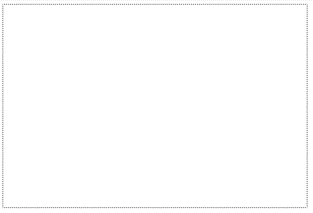
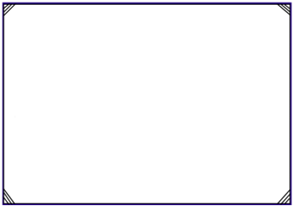
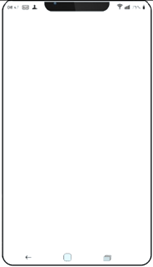
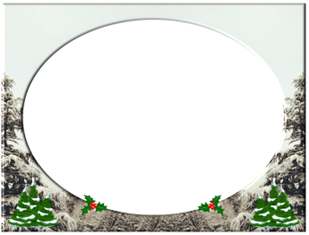
blankcard comiccard phonecard Xmascard …card
On a card you can stick (attach) any number of labels that have a background image or color and some text inside.
Here are some examples:
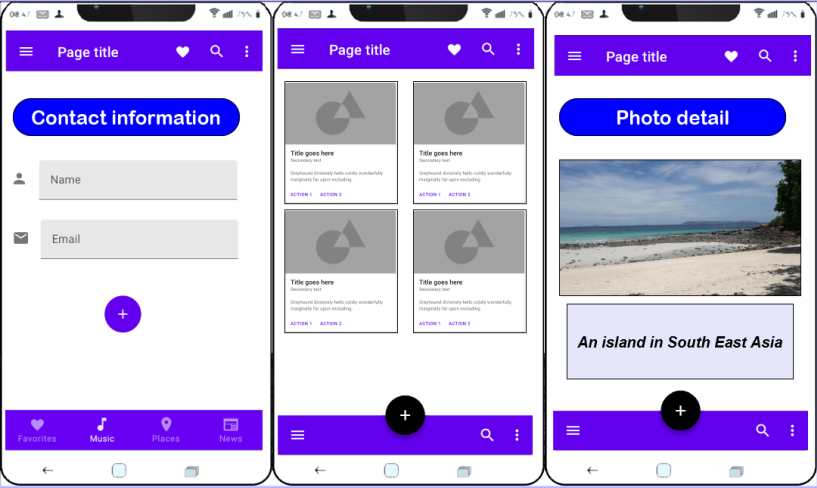
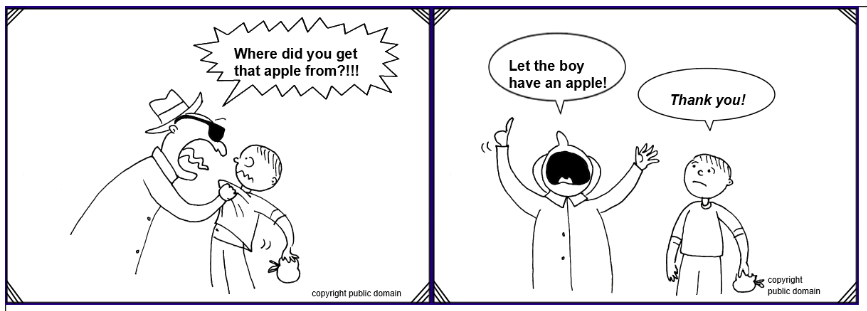

Read the storyboard_cards_30.pdf document for more information.
The shapes zip-file can be downloaded via this link: shapes.zip
And the source code is in the attached file storyboard_cards_30.zip
It would be nice if you could share some of your creations that you made with this application.
You want to create a storyboard for a mobile app, you want to keep a scrapbook, you want to create a comic book, you want to make a Christmas card, … then this application might be the right one for you.
In the application you can create/load/save cards that have a backdrop image.
blankcard comiccard phonecard Xmascard …card
On a card you can stick (attach) any number of labels that have a background image or color and some text inside.
Here are some examples:
Read the storyboard_cards_30.pdf document for more information.
The shapes zip-file can be downloaded via this link: shapes.zip
And the source code is in the attached file storyboard_cards_30.zip
It would be nice if you could share some of your creations that you made with this application.
Attachments
Last edited:
