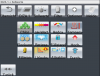Im building my entire GUI via code.
But i dont find the correct way to scale everything right so it will look the same on any device. In this Case i mean the positioning and the textsize
I searched the Forum for some easy to use tips, but nothing worked. But I guess that I just have not understood it yet...
This is my Code for a label
For Example:
- 160 DIP

- 320 DIP

But i dont find the correct way to scale everything right so it will look the same on any device. In this Case i mean the positioning and the textsize
I searched the Forum for some easy to use tips, but nothing worked. But I guess that I just have not understood it yet...
This is my Code for a label
B4X:
Dim Name3 As Label
Name3.Initialize("ScreenButtonLabel")
Name3.Gravity=Gravity.CENTER
Name3.TextColor=xui.Color_Black
Name3.Text=ButtonMap.Get("Name3")
Name3.TextSize=22
mBase.AddView(Name3,0,mBase.Height-45,mBase.Width,30dip)For Example:
- 160 DIP
- 320 DIP
Attachments
Last edited: